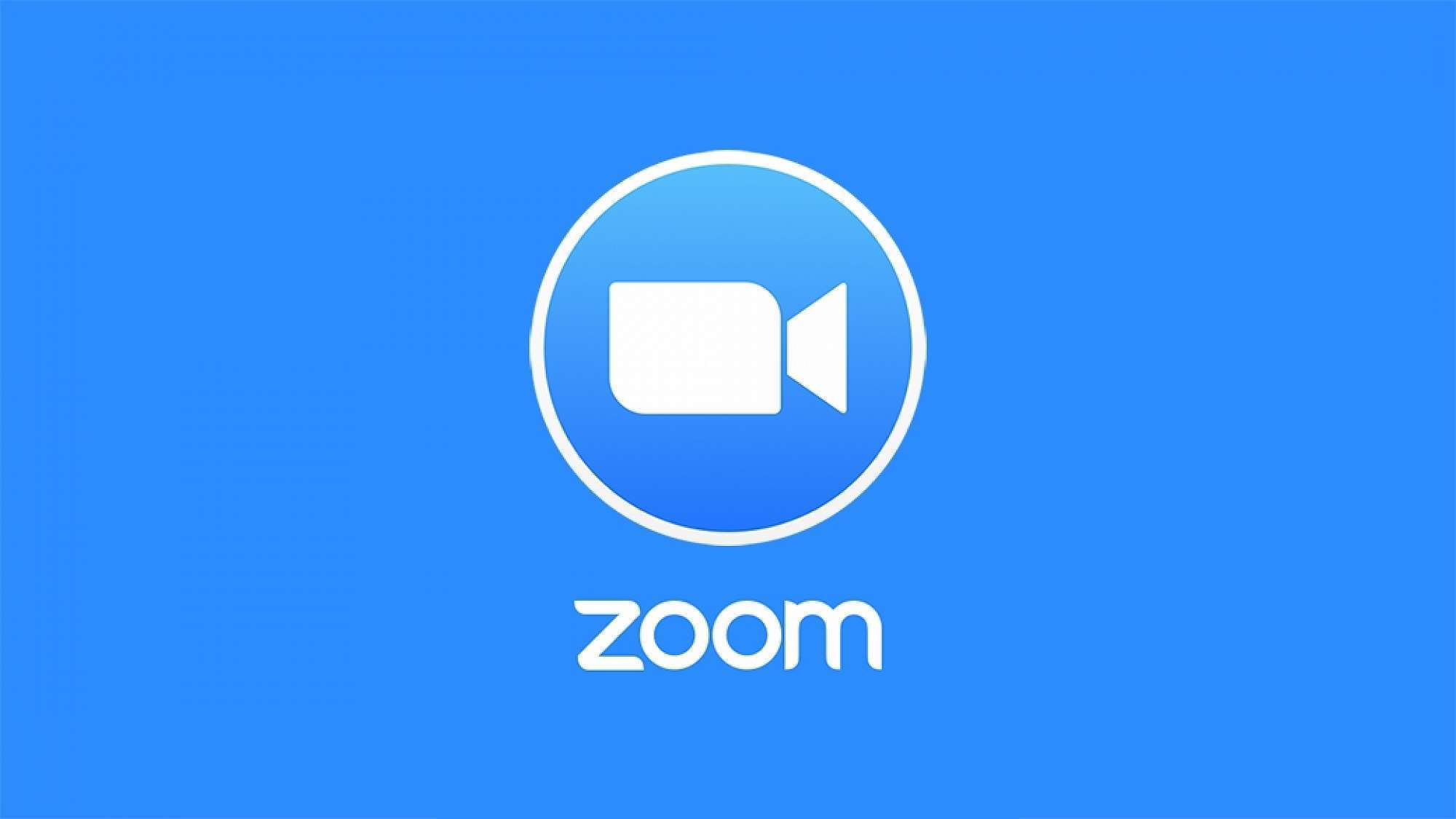What’s good, y’all? Today we’re talking about Zoom! We all know that Zoom has been a lifesaver during these crazy times, but do you know how to make the most out of it? From hosting a meeting to being a co-host, we got you covered. Check out these tips and tricks on how to become a Zoom pro!
How to Make a Co-Host on Zoom
First things first, let’s talk about how to make someone a co-host on Zoom. This can be helpful if you want someone to have more control over the meeting, such as muting or unmuting participants, or managing screen sharing.

To do this, you need to be the host of the meeting. Once you’re in the Zoom meeting, click on “Participants” at the bottom of the screen. From there, find the participant that you want to make a co-host and hover over their name. Click “More” and then “Make Co-Host.”
Once you’ve made someone a co-host, they will have the same controls as you. Just remember, with great power comes great responsibility.
How to Host a Zoom Meeting on Desktop, Web, and Mobile
Now that we’ve covered how to make someone a co-host, let’s move on to hosting a Zoom meeting. There are a few different ways to do this, depending on if you’re using a desktop, web browser, or mobile app.

If you’re using a desktop, you’ll need to download the Zoom app. Once you’ve downloaded it, you can open the app and click “New Meeting.” From there, you can invite participants by clicking “Invite” and copying the link to send to them.
If you’re using a web browser, you can go to zoom.us and sign in to your account. From there, click on “Host a Meeting” and choose your settings. You can then invite participants by clicking “Invite” and copying the link to send to them.
If you’re using the mobile app, you can open it and click on “New Meeting.” From there, you can invite participants by clicking “Invite” and choosing how you want to send the invitation.
Zoom Hosting 101 (Virtual)
Now that we know how to make a co-host and host a meeting, let’s talk about some tips and tricks for hosting a successful Zoom meeting.
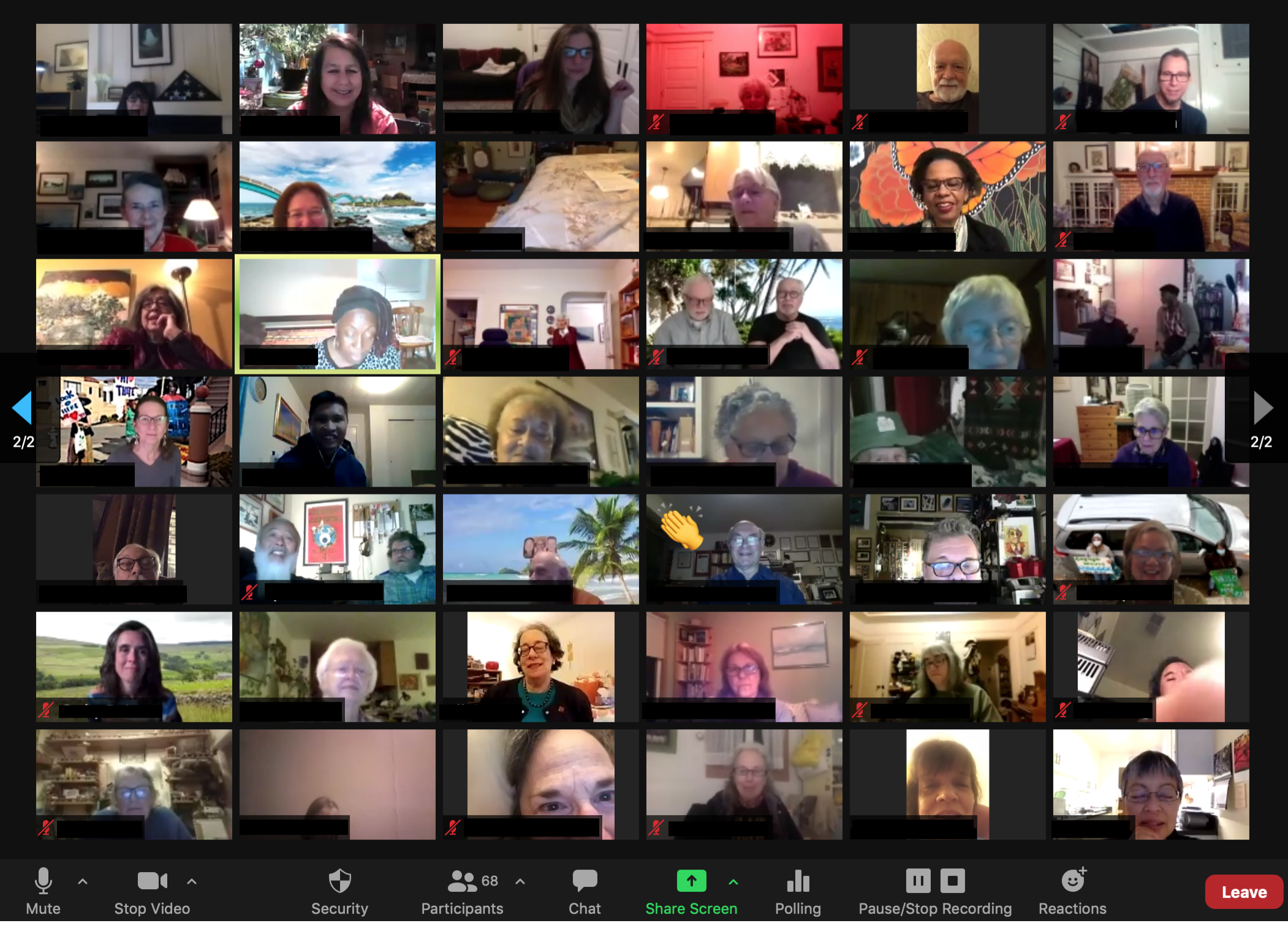
First and foremost, make sure you have a good internet connection. This will prevent any lag or delays during the meeting. You should also make sure that your camera and microphone settings are correct.
It’s also important to create an agenda for the meeting and share it with the participants beforehand. This will help keep the meeting on track and make sure everyone is on the same page. It’s also a good idea to set ground rules for the meeting, such as muting when not speaking and raising your hand if you have a question.
Another tip is to have a backup plan in case something goes wrong. For example, you can have a phone number on hand in case someone can’t connect to the meeting via video or audio.
Lessons learned from first IEA SHC online meetings
Want to take your Zoom meetings to the next level? Here are some advanced tips and tricks:
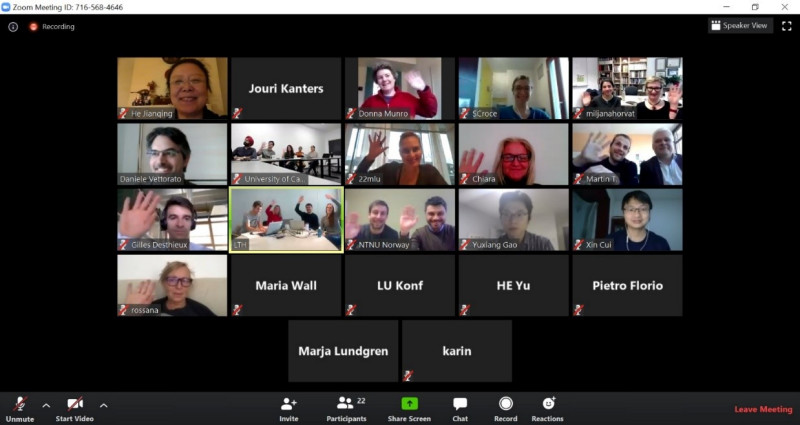
You can use breakout rooms to split the participants into smaller groups for discussion or group work. This is a great way to engage everyone and make sure everyone has a chance to participate.
Another advanced tip is to use virtual backgrounds. This can add a level of professionalism to your meeting and make it more visually appealing. You can choose from a variety of backgrounds or even upload your own.
You can also use polls to get feedback from the participants. This is a great way to gauge how everyone is feeling and make sure everyone is engaged. You can ask questions related to the topic of the meeting or even fun icebreaker questions.
LSUE – Zoom
Now that you’re a Zoom pro, it’s time to put your skills to the test. Host a meeting, make someone a co-host, or try out some of the advanced features. Just remember to have fun with it and keep everyone engaged!
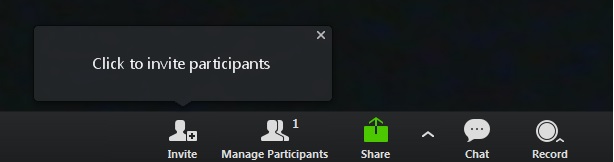
Thanks for tuning in to this Zoom crash course, y’all! Until next time, keep making the most out of technology and stay connected.
If you are looking for Hosting a Zoom Meeting Tutorial – #ListingGuruCA – YouTube you’ve came to the right web. We have 7 Images about Hosting a Zoom Meeting Tutorial – #ListingGuruCA – YouTube like How to Host a Zoom Meeting on Desktop, Web, and Mobile, Zoom Hosting 101 (Virtual) | Community Living Campaign and also Zoom Hosting 101 (Virtual) | Community Living Campaign. Here it is:
Hosting A Zoom Meeting Tutorial – #ListingGuruCA – YouTube

www.youtube.com
How To Make A Co-Host On Zoom

www.alphr.com
meeting alphr face
How To Host A Zoom Meeting On Desktop, Web, And Mobile

www.makeuseof.com
meetings
Instructions On Hosting A Zoom Meeting. | Solva
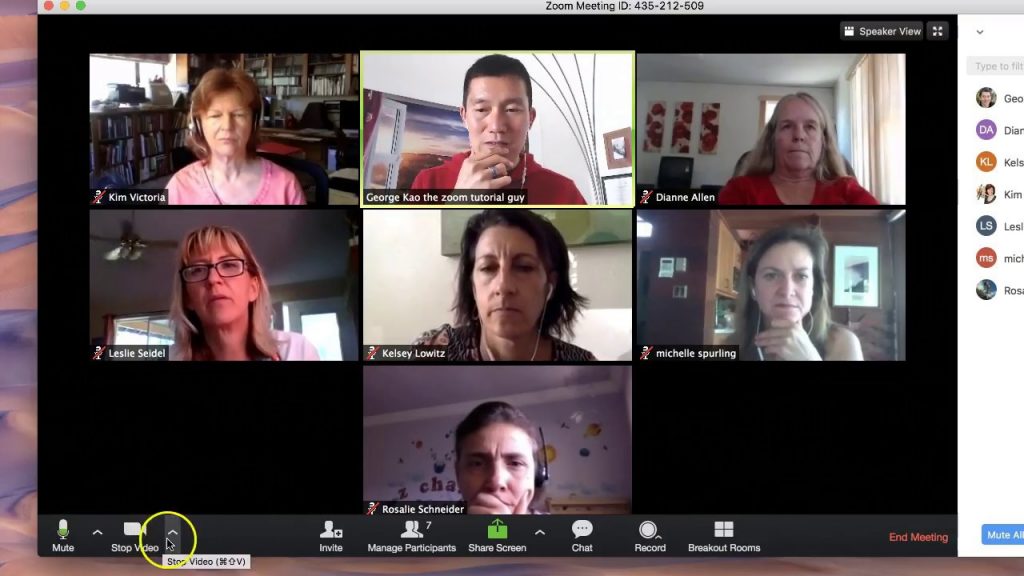
www.solva.co.uk
zoom meeting solva
LSUE – Zoom
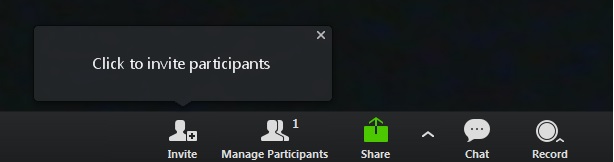
www.lsue.edu
zoom host meeting lsue
Zoom Hosting 101 (Virtual) | Community Living Campaign
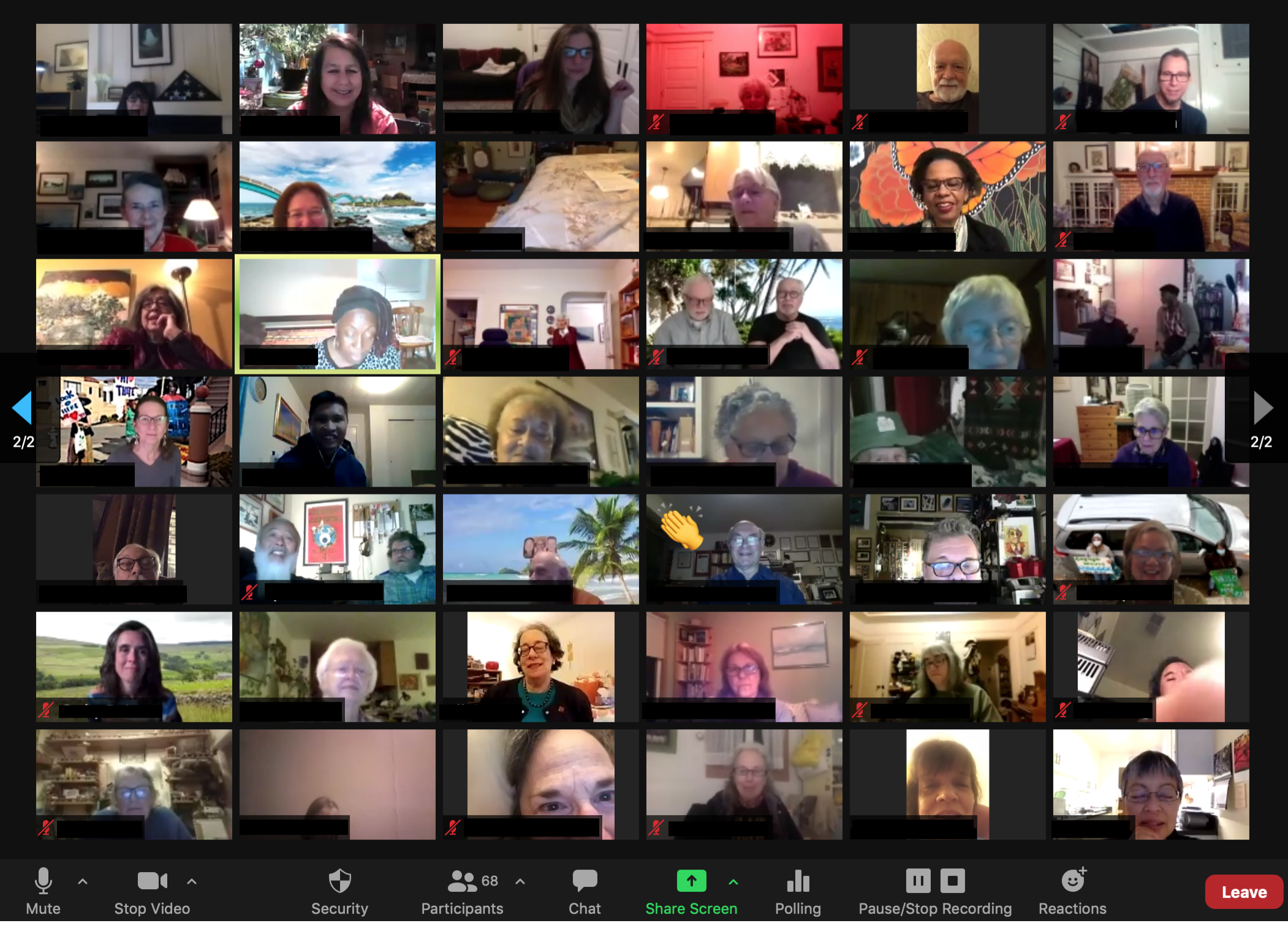
sfcommunityliving.org
zoom virtual meeting host controls hosting event basics gathering peter ready learn join
IEA SHC || News || Lessons Learned From First IEA SHC Online Meetings
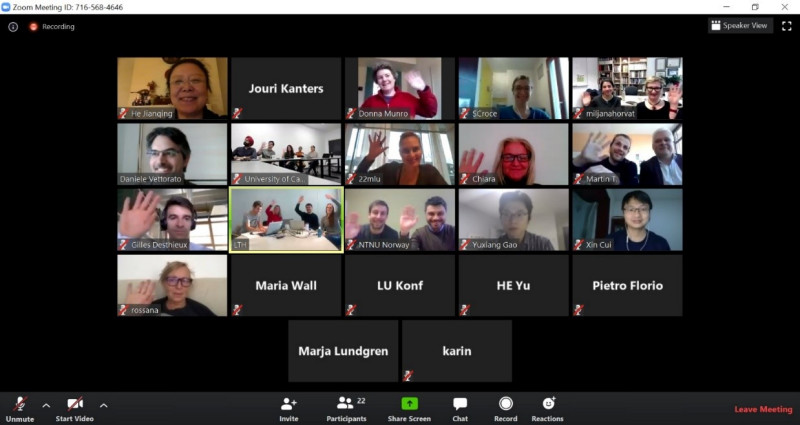
www.iea-shc.org
shc iea meetings lund neighborhood
Hosting a zoom meeting tutorial. Meeting alphr face. Shc iea meetings lund neighborhood
 Software website Review Domain Hosting dan Cloud Terbaik
Software website Review Domain Hosting dan Cloud Terbaik