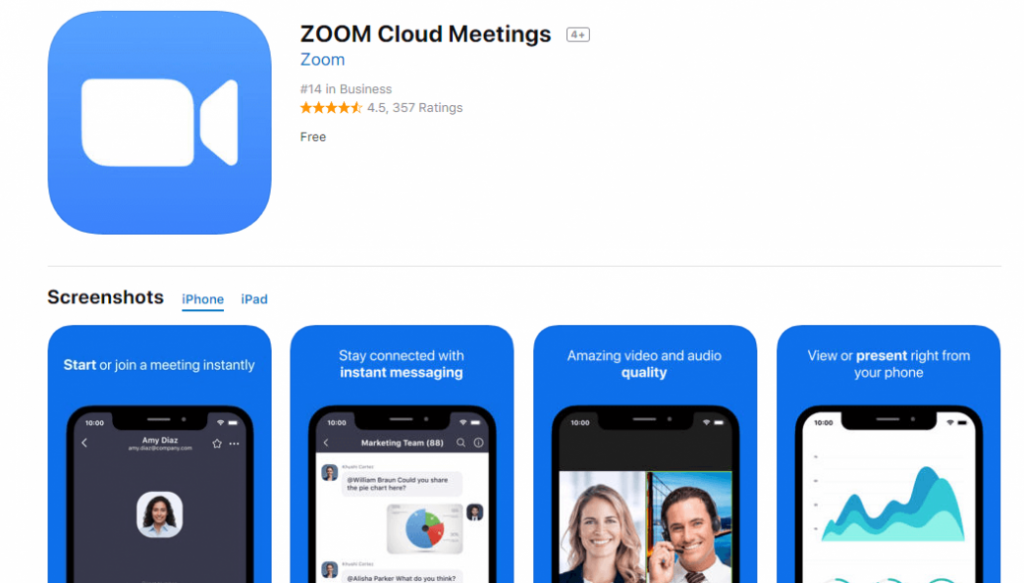If there’s one thing that we can all agree on, it’s that staying connected with those around us has never been more important. And that’s where Zoom comes in – the video conferencing app that’s taken the world by storm. But how do you download Zoom on your laptop, and more importantly, how do you make the most of it? Here’s everything you need to know.
Setting Up Zoom Meetings for Free
First and foremost, you’ll need to download Zoom onto your laptop. Luckily, it’s a quick and easy process. Simply head over to the Zoom website and select ‘Download’ on the homepage. Follow the prompts to install the software onto your computer.
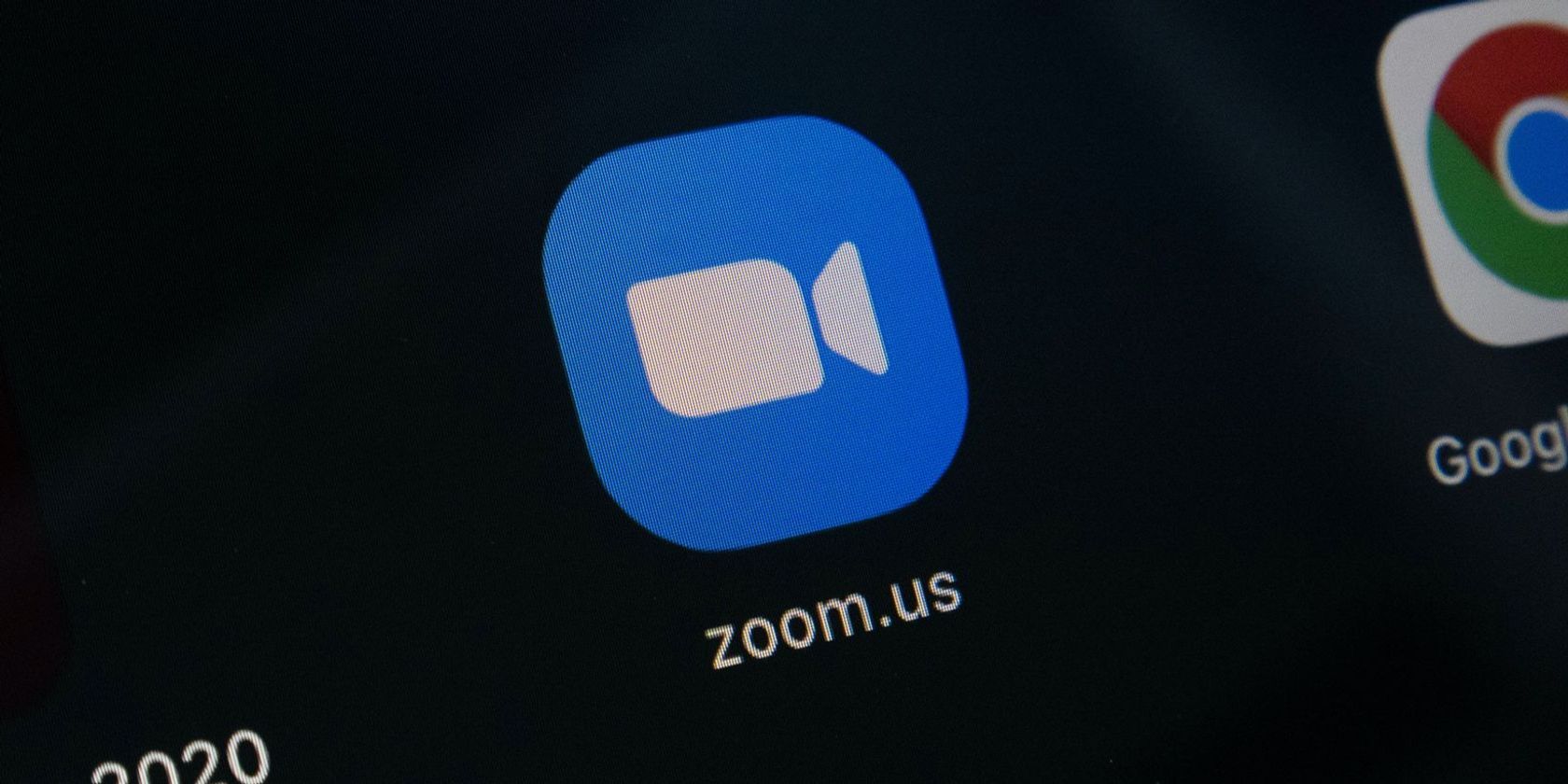
Once you’ve downloaded Zoom, you’re ready to start setting up meetings. To do this, open the app and select ‘New Meeting’ from the homepage. This will generate a unique URL that you can share with others to join the meeting.
But what about those who don’t have the Zoom app themselves? No problem – just share the meeting URL with them and they can join via their web browser.
Installing Zoom on Windows 10 or Mac
If you’re using Windows 10 or a Mac, the process of installing Zoom is even easier. Simply head over to the Microsoft Store or App Store and search for ‘Zoom Cloud Meetings’. Download the app and you’re ready to go!

Joining a Zoom Meeting
Joining a Zoom meeting couldn’t be simpler. Just click on the link provided by the person hosting the meeting and you’ll be taken straight to the virtual ‘room’ where the meeting is taking place. If the meeting is password protected, simply enter the password when prompted.
Once you’re in the meeting, you can choose to have your camera and audio turned on or off depending on your preference. And if you need to leave the meeting early, just click on the ‘Leave Meeting’ button on the bottom right-hand side of the screen.
Tips and Ideas for Maximizing Your Zoom Experience
So you’ve downloaded Zoom and joined your first meeting – now what? Here are some tips and ideas for getting the most out of your Zoom experience.
1. Use Virtual Backgrounds
Want to hide your messy bedroom from your colleagues during your virtual meeting? Zoom has you covered. Simply select ‘Choose Virtual Background’ from the settings menu and choose from the range of preexisting backgrounds or upload your own.
2. Use Breakout Rooms
If you’re hosting a larger meeting, breakout rooms are a great way to split people into smaller groups for discussions or activities. To enable breakout rooms, select ‘Breakout Rooms’ from the settings menu.
3. Use Reactions
Who needs emojis when you’ve got Zoom reactions? Show your appreciation or agreement with a virtual thumbs up or clap.
4. Use the Chat Function
Can’t hear someone or want to ask a question without interrupting the speaker? Use the chat function to communicate with others in the meeting. You can also use it to share links and resources.
How to Use Zoom for Virtual Events
Zoom isn’t just for work meetings – it’s also a great tool for hosting virtual events, such as conferences, webinars, and even parties. Here’s how to make it happen.
1. Assign Roles for Hosting
When hosting a larger virtual event, it’s important to assign roles to ensure everything runs smoothly. Consider having a host to manage the main meeting, a co-host to assist with managing breakout rooms, and a tech support person on standby.
2. Use Webinar Mode
If you’re hosting a webinar, consider using Zoom’s Webinar mode. This allows you to control who can talk during the meeting and includes features such as Q&A sessions and polls.
3. Encourage Interaction
To keep your virtual event engaging, encourage interaction from participants. This could include group brainstorming sessions, virtual games, or even just asking for input and feedback.
Final Thoughts
Zoom has quickly become a part of our daily lives, helping us stay connected with friends, family, and colleagues. And with these tips and ideas, you can make the most of your Zoom experience and ensure your virtual meetings and events run smoothly.
If you are searching about Download free Zoom Cloud Meetings PC – Windows 10, Mac – SoftPCWare you’ve came to the right web. We have 7 Images about Download free Zoom Cloud Meetings PC – Windows 10, Mac – SoftPCWare like Скачать ZOOM Cloud Meetings ver. 4.6.2 на Android и iOS – Play Market, Setup zoom meeting free – zinesas and also Setup zoom meeting free – zinesas. Read more:
Download Free Zoom Cloud Meetings PC – Windows 10, Mac – SoftPCWare

softpcware.com
zoom cloud pc meetings app mac meeting windows
Come Scaricare Ed Installare Zoom Su PC – Tutorial & More!
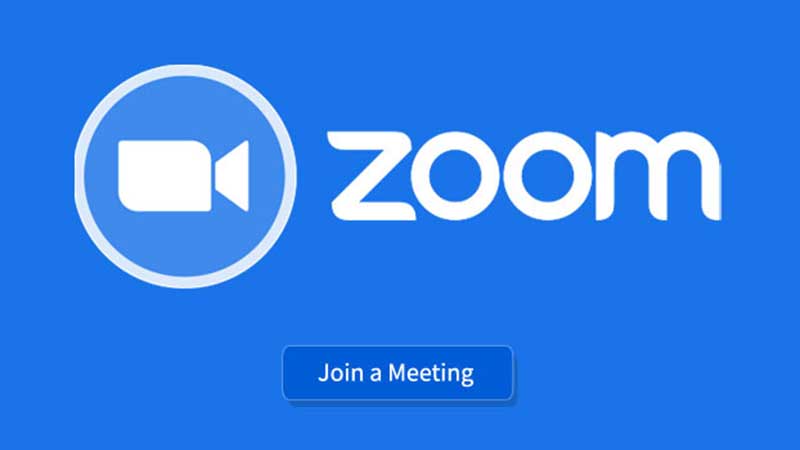
www.tutorialandmore.it
scaricare installare
Скачать ZOOM Cloud Meetings Ver. 4.6.2 на Android и IOS – Play Market
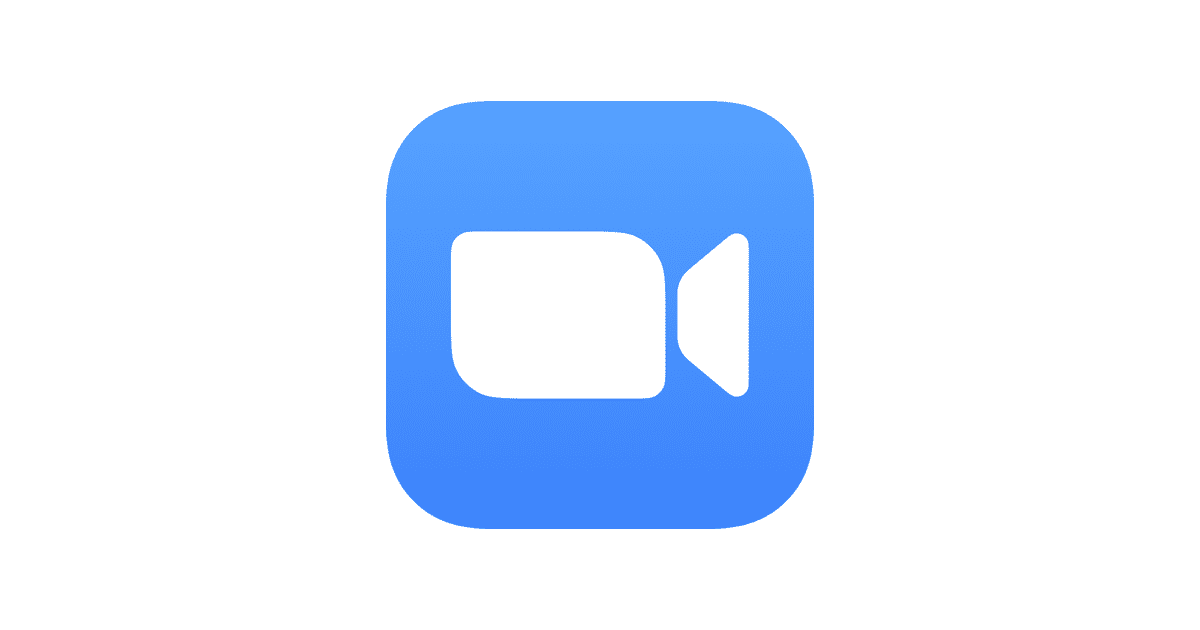
playmarket.com.ua
How To Download Zoom On Laptop
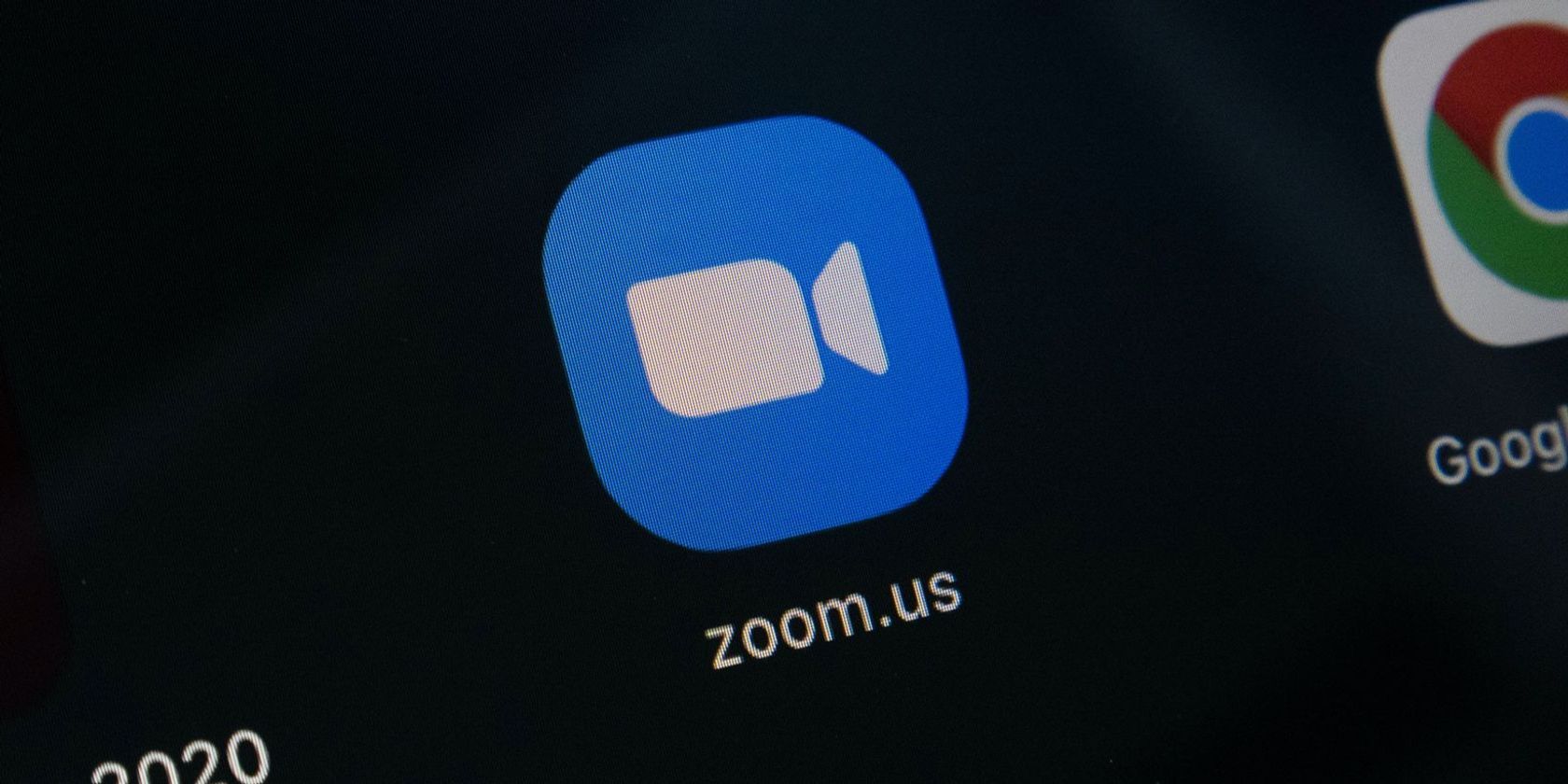
www.makeuseof.com
How To Use Zoom Step By Step For Beginners – Jardin Infantil Osito Pardo
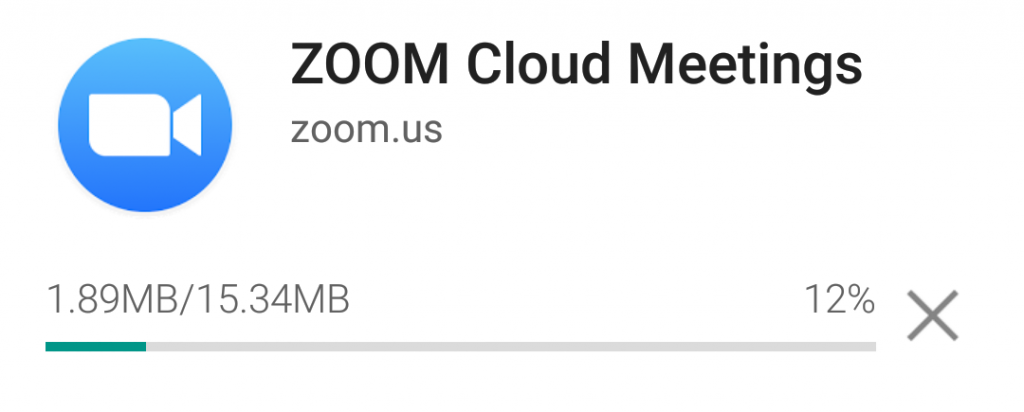
jardininfantilositopardo.com
Setup Zoom Meeting Free – Zinesas
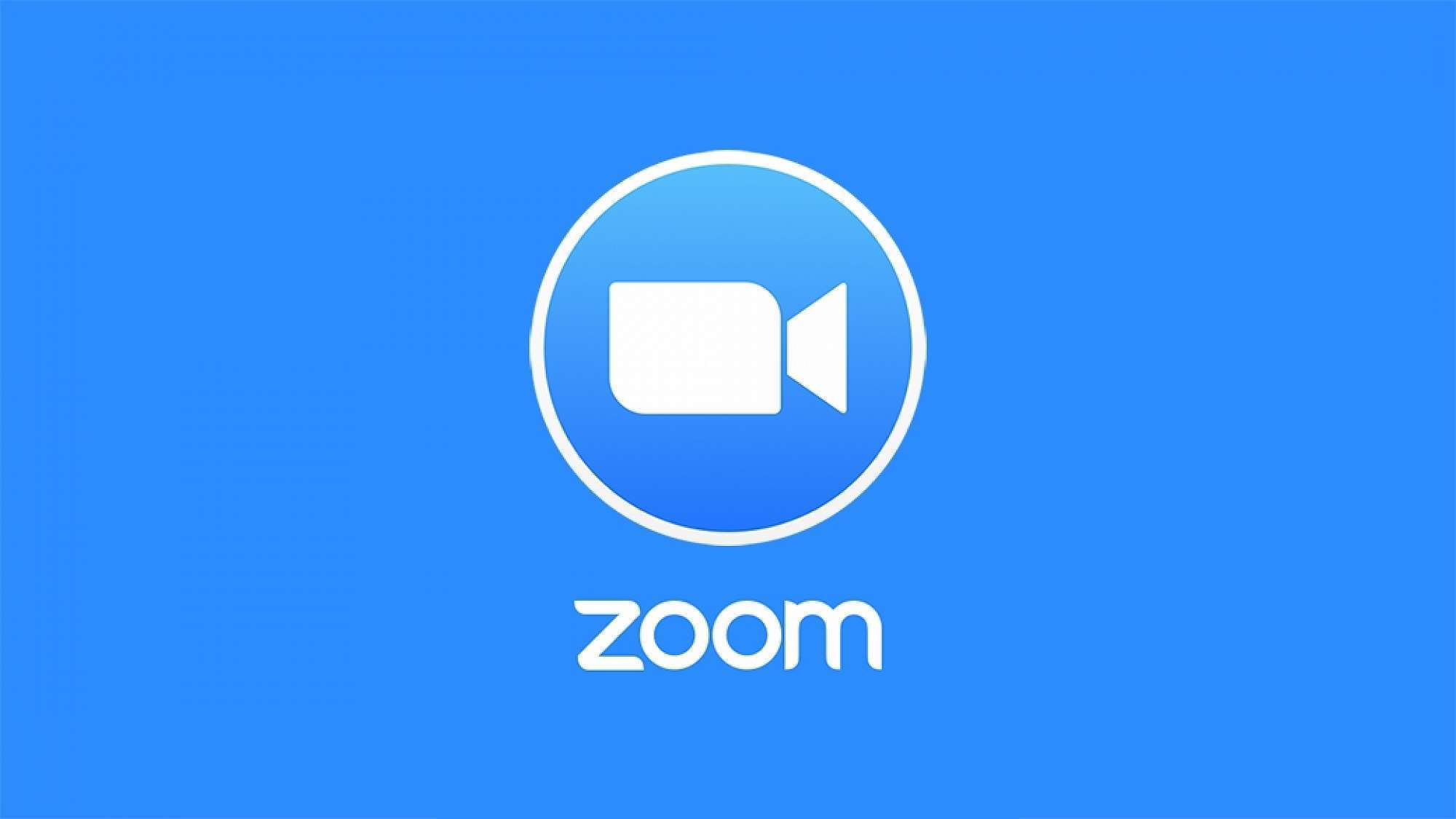
zinesas.weebly.com
How To Download, Install & Use ZOOM Cloud Meetings On PC (Windows & Mac) – Techforpc.com

www.techforpc.com
pc zoom techforpc
How to download, install & use zoom cloud meetings on pc (windows & mac). How to use zoom step by step for beginners – jardin infantil osito pardo. Scaricare installare
 Software website Review Domain Hosting dan Cloud Terbaik
Software website Review Domain Hosting dan Cloud Terbaik