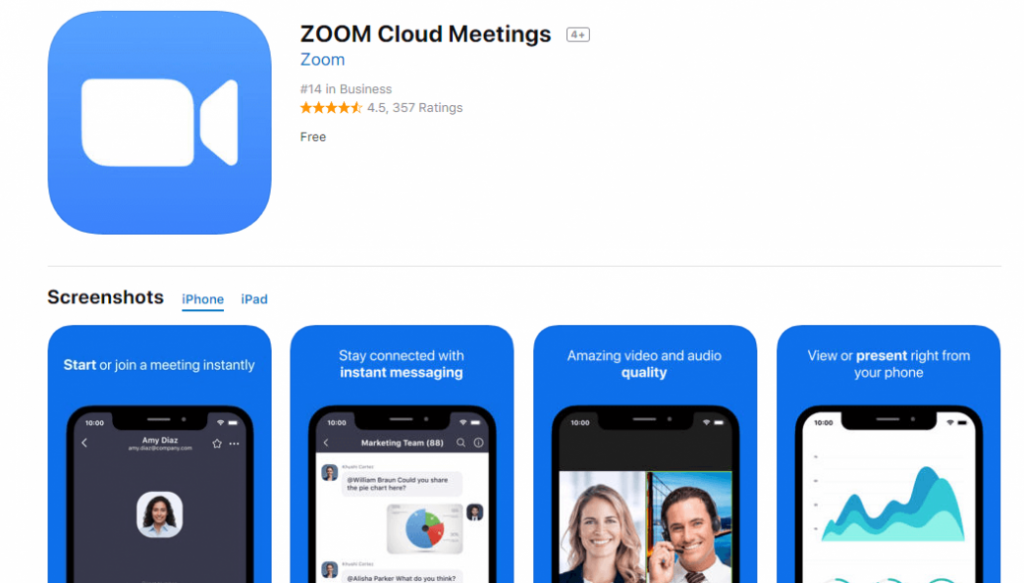As we continue to navigate this new era of remote work, the importance of virtual communication tools has skyrocketed. One popular platform that has been receiving a lot of attention is Zoom Cloud Meetings. In this post, we’re going to take a closer look into the Zoom Cloud Meetings app, explore its features, offer tips and ideas on how to make the most of it, and provide instructions on how to get started.
First things first, let’s set the stage. Zoom Cloud Meetings is a video conferencing app that allows users to host or participate in virtual meetings, webinars, and other types of online events. It offers a variety of features to enhance the user experience, including screen sharing, virtual backgrounds, breakout rooms, and recording capabilities.
Now, let’s take a look at some of the key features of Zoom Cloud Meetings.
Screen Sharing
One of the most useful features of Zoom is the ability to share your screen with other participants. This is especially helpful for presentations, demonstrations, or when you need to show something to the group. To share your screen, click on the “Share Screen” button at the bottom of the screen, and select the content you want to share.

Virtual Backgrounds
One fun feature of Zoom is the ability to use virtual backgrounds during your video meetings. This is a great way to hide any background distractions, or just add a little personality to your calls. To use virtual backgrounds, click on the “^” arrow next to the “Stop Video” button, and select “Choose Virtual Background”. From there, you can select a pre-loaded virtual background or upload your own.
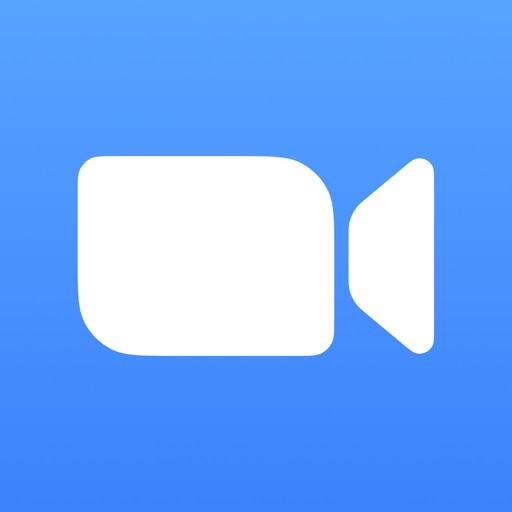
Breakout Rooms
For larger meetings or events, breakout rooms are a great way to split up participants into smaller groups. This allows for more focused discussions or brainstorming sessions. To create breakout rooms, click on the “Breakout Rooms” button and select how many rooms you’d like to create. You can then assign participants to each breakout room, and switch between rooms as needed.
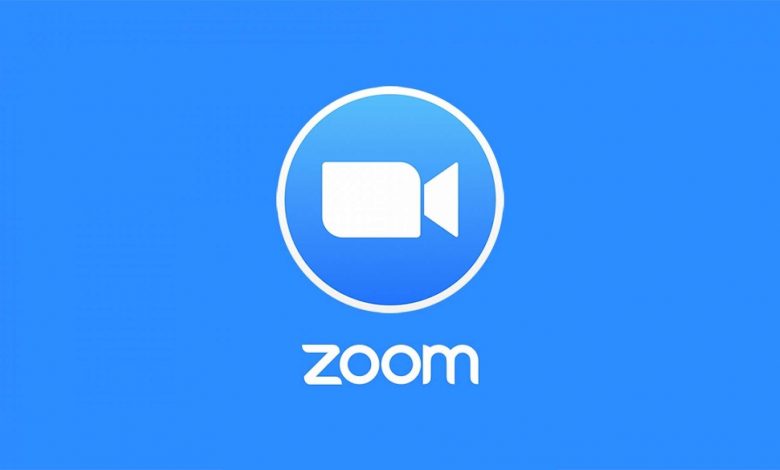
Recording
If you need to record your Zoom meeting for future reference, you can do so by clicking on the “Record” button. You can choose to record the meeting to your computer or to the cloud. Once the meeting is over, you can access your recording by going to the “Recordings” tab in your Zoom dashboard.

Now that we’ve covered some of the key features of Zoom Cloud Meetings, let’s dive into some tips and ideas for making the most of this app.
Tips and Ideas
Set the Tone
Just because you’re conducting a virtual meeting doesn’t mean it has to be dry or boring. Set the tone for the meeting by starting off with some icebreakers or small talk. This will help to build rapport among participants and get everyone comfortable before diving into the more serious topics.
Engage Participants
It’s important to engage all participants throughout the meeting or event. Ask questions, encourage feedback, and provide opportunities for everyone to speak up. This will help to keep participants focused and invested in the discussion.
Practice, Practice, Practice
Before conducting a big virtual meeting or event, make sure to practice beforehand. This will help you to iron out any technical issues, get comfortable with the app’s features, and ensure the meeting runs smoothly.
Be Mindful of Background Noise
Background noise can be a disruptive distraction during virtual meetings. Make sure to mute your microphone when you’re not speaking, and ask other participants to do the same. If you’re in a noisy area, consider using headphones to help block out external sounds.
Use Visual Aids
Visual aids such as slides, videos, or images can help to keep participants engaged and focused. Make sure to prepare any visual aids beforehand and test them out to ensure they work properly during the meeting.
Getting Started
Now that we’ve covered some of the key features and tips for using Zoom Cloud Meetings, let’s take a look at how to get started.
Step 1: Download Zoom
The first step is to download the Zoom app to your computer or mobile device. You can do this by visiting the Zoom website or searching for “Zoom” in your app store.
Step 2: Sign Up or Log In
Once you’ve downloaded the app, you’ll need to sign up or log in to your existing account. You can sign up for a free account or upgrade to a paid plan for additional features and capabilities.
Step 3: Schedule or Join a Meeting
Now that you’re logged in, you can schedule a meeting or join an existing one. To schedule a meeting, click on the “Schedule” button in your dashboard and fill out the necessary details. To join a meeting, simply click on the invite link or enter the meeting ID and password.
Step 4: Conduct Your Meeting
Once you’ve scheduled or joined a meeting, it’s time to conduct the meeting. Remember to use the tips and ideas we discussed earlier to keep everyone engaged and focused!
In conclusion, Zoom Cloud Meetings is a powerful tool for virtual meetings and events. With its various features and capabilities, it can help to enhance communication and collaboration among remote teams. By following the tips and ideas we outlined, and using the app’s features to their fullest potential, you can ensure that your virtual meetings are productive, engaging, and successful.
If you are searching about Guide for Zoom Cloud Meetings APK you’ve came to the right page. We have 7 Images about Guide for Zoom Cloud Meetings APK like Zoom Cloud Meeting 5.9.5 Crack + Registration Keys Free Download 2022, Zoom Video Communication Web Conference, Video Conference (2020) @Techbox BANGLA – YouTube and also Zoom Video Communication Web Conference, Video Conference (2020) @Techbox BANGLA – YouTube. Here it is:
Guide For Zoom Cloud Meetings APK

www.androidfreeware.net
meetings apk specially
Zoom Cloud Meeting 5.9.5 Crack + Registration Keys Free Download 2022

licensenew.com
cloud activation
Zoom Video Communication Web Conference, Video Conference (2020) @Techbox BANGLA – YouTube
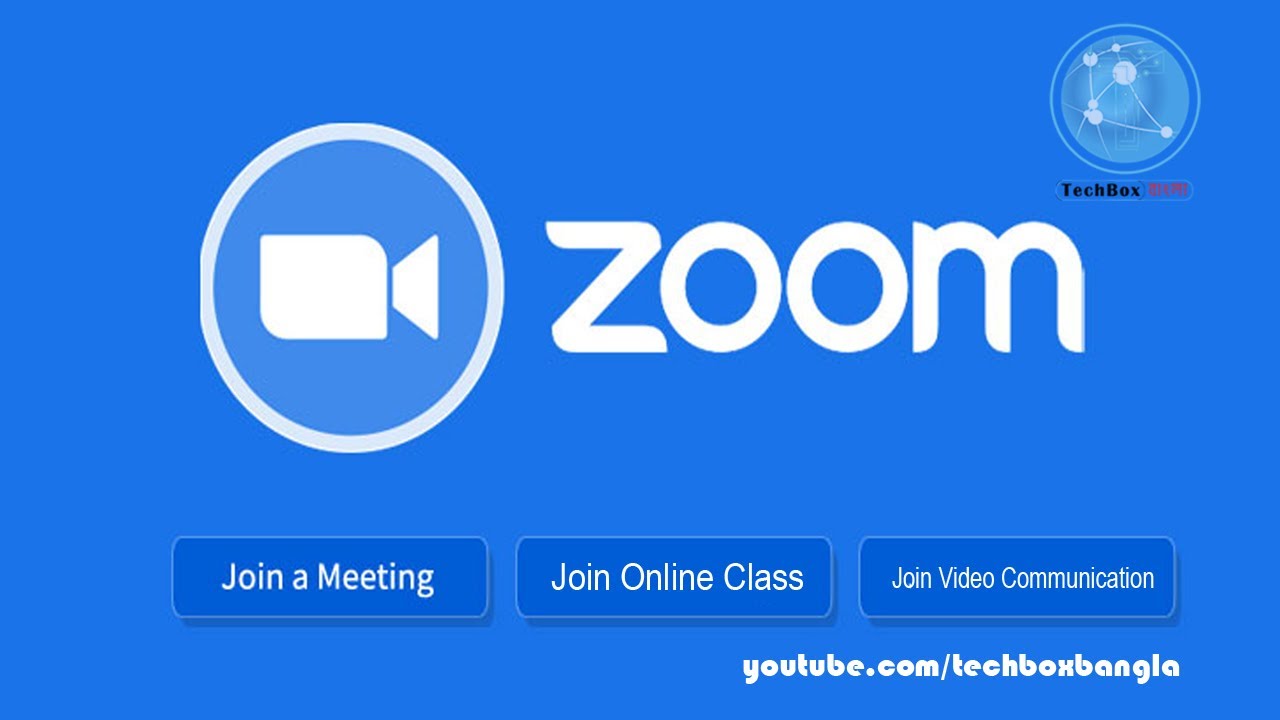
www.youtube.com
تحميل برنامج Zoom Cloud Meetings للكمبيوتر مجانا برابط مباشر

www.faris-vip.com
Zoom Cloud Meeting App Reviw | Appreviewtech.com

appreviewtech.com
milion apps
ZOOM Cloud Meetings By Zoom
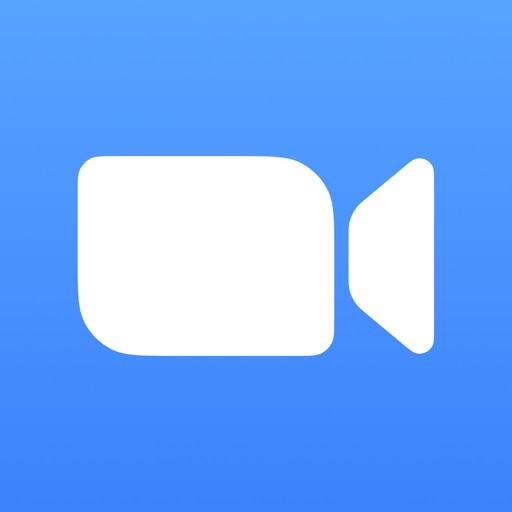
appadvice.com
zoom cloud meetings meeting instant flawless connected wherever sharing crystal stay clear audio join start screen go
Zoom Cloud Meetings: How To Set Up And Use It? – TechOwns
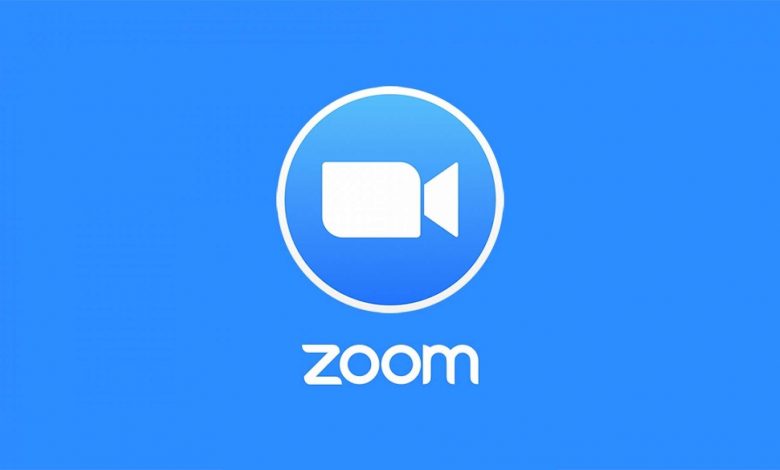
www.techowns.com
techowns comohow
Zoom video communication web conference, video conference (2020) @techbox bangla. Cloud activation. Milion apps
 Software website Review Domain Hosting dan Cloud Terbaik
Software website Review Domain Hosting dan Cloud Terbaik