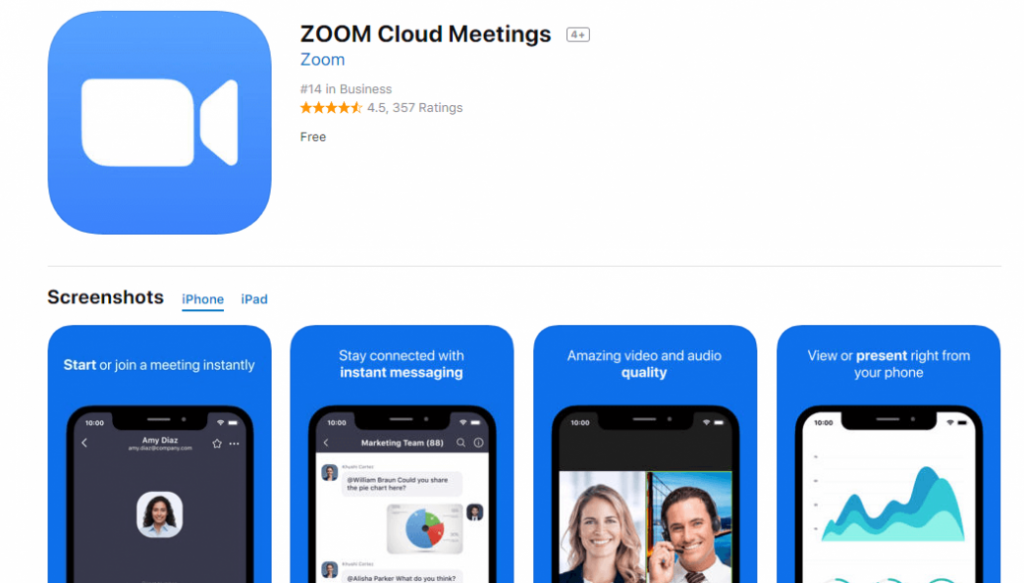During these challenging times, many of us have had to adjust to working and studying from home. Fortunately, technology has made it possible for us to stay connected with our colleagues, classmates, and loved ones. One of the most popular tools for virtual meetings is the Zoom Cloud Meetings app. Here’s a guide on how to use Zoom on your PC.
Step 1: Download the Zoom App
The first step to using Zoom is downloading the app. You can find it on their official website, or simply search for it in your app store. It’s available for both Windows and Mac.

Step 2: Create an Account
Once you have the app downloaded, you’ll need to create an account. This will allow you to schedule meetings, join meetings, and access other Zoom features. You can sign up for free using your email, Google, or Facebook account.
Step 3: Schedule a Meeting
Now that you have an account, you can schedule a meeting. Click the “Schedule a New Meeting” button. You’ll be prompted to set a date and time for the meeting and give it a title. You can also add a password to the meeting to make it more secure.
Step 4: Join a Meeting
When it’s time for your meeting, you can join it by clicking the “Join” button. You’ll need the meeting ID and password if one was set. If you’re joining a meeting hosted by someone else, they’ll give you the necessary information.

Step 5: Use the Meeting Features
Zoom has a variety of features to help you make the most of your meetings. Some of the most useful features include:
- Screen sharing: Share your screen with other meeting participants to give presentations or show documents.
- Virtual backgrounds: Choose from a variety of virtual backgrounds to add some fun to your meetings.
- Chat: Use the chat function to send messages to other meeting participants without interrupting the speaker.
- Recording: You can record your meetings and save them for later if you want to reference them.
Step 6: Tips for a Successful Zoom Meeting
Here are some tips to make sure your Zoom meetings are successful:
- Test your audio and video: Before the meeting starts, make sure your audio and video are working properly.
- Check your internet connection: A stable internet connection is crucial for a smooth meeting. Try to minimize the number of devices using your network while you’re in the meeting.
- Mute yourself when you’re not speaking: This prevents background noise from disrupting the meeting.
- Dress appropriately: Although you’re in the comfort of your own home, it’s still important to dress appropriately for the meeting.
- Be mindful of your background: Make sure your background is appropriate for the meeting. It’s best to use a virtual background or a clean and neutral space.
Step 7: Ideas for Zoom Meetings
Zoom meetings can be used for a variety of purposes. Here are some ideas:
- Team meetings: Use Zoom to hold meetings with your coworkers if you’re working remotely.
- Distance learning: Teachers and professors can use Zoom to conduct online classes with their students.
- Virtual events: Use Zoom to host virtual events such as webinars, workshops, or conferences.
- Family gatherings: Use Zoom to connect with family members who live far away.
Step 8: How to troubleshoot common problems
Despite its convenience and versatility, Zoom can sometimes encounter technical difficulties. Here are some common problems and how to solve them:
- Audio not working: Make sure you have the correct microphone and speaker selected in Zoom’s settings. Check that your speakers or headphones are turned on and working properly.
- Video not working: Make sure you have the correct camera selected in Zoom’s settings. If your camera is not working properly, try restarting your computer.
- Internet connection issues: If you’re having trouble with your internet connection, try moving closer to your router or resetting it. You can also try turning off other devices that may be using the same network.
- Freezing or lagging: If the meeting is freezing or lagging, try turning off your video or reducing the number of participants in the meeting.
With these easy steps, you can start using Zoom Cloud Meetings on your PC. Stay connected with your colleagues, classmates, and loved ones no matter where you are.
If you are looking for News Archives – Machinery Safety 101 you’ve visit to the right place. We have 7 Pics about News Archives – Machinery Safety 101 like Setup zoom meeting free – zinesas, News Archives – Machinery Safety 101 and also Laptop Showing Zoom Cloud Meetings App Logo. Editorial Photo – Image of covid, mobile: 181237171. Read more:
News Archives – Machinery Safety 101

machinerysafety101.com
meeting solution computer
Laptop Showing Zoom Cloud Meetings App Logo. Editorial Photo – Image Of Covid, Mobile: 181237171

www.dreamstime.com
meetings
Laptop Showing Zoom Cloud Meetings App Logo. Editorial Stock Image – Image Of Meetings

www.dreamstime.com
laptop zoom cloud logo app meetings showing chat
Zoom Cloud Meetings For PC, Windows 10,8,8.1,7, Mac – Tapforpc.com

www.tapforpc.com
How To Use ZOOM Cloud Meetings App On PC – LDPlayer
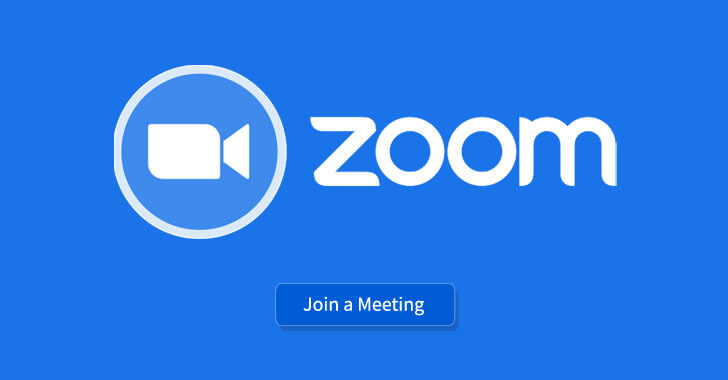
www.ldplayer.net
zoom cloud meetings app pc use ldplayer
Zoom Cloud Meetings For PC, Windows 8/10/7/8.1/Mac & Laptop – Free

www.freevideoeditingsoftwareforpc.com
Setup Zoom Meeting Free – Zinesas
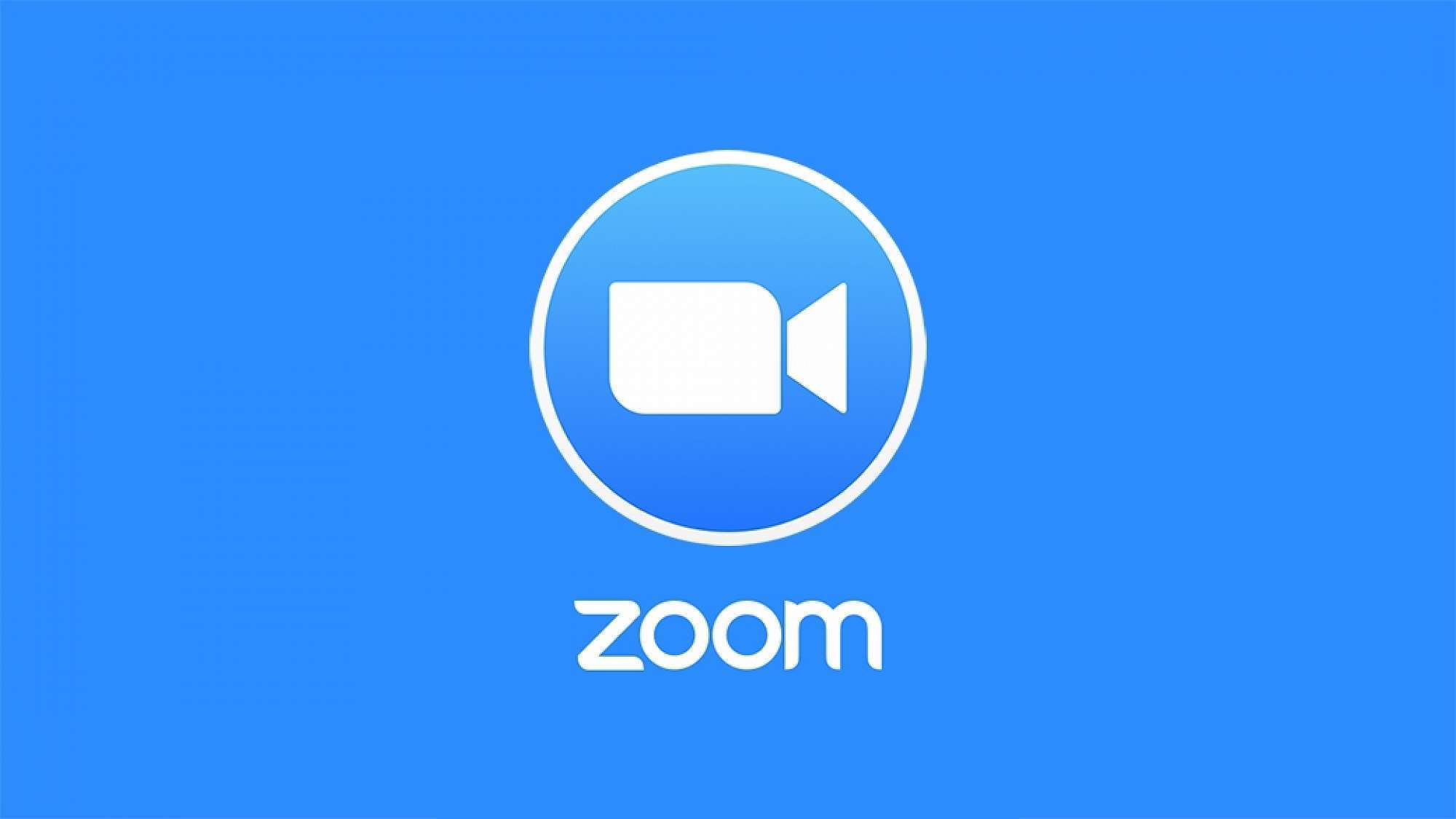
zinesas.weebly.com
Meeting solution computer. Laptop showing zoom cloud meetings app logo. editorial stock image. News archives
 Software website Review Domain Hosting dan Cloud Terbaik
Software website Review Domain Hosting dan Cloud Terbaik