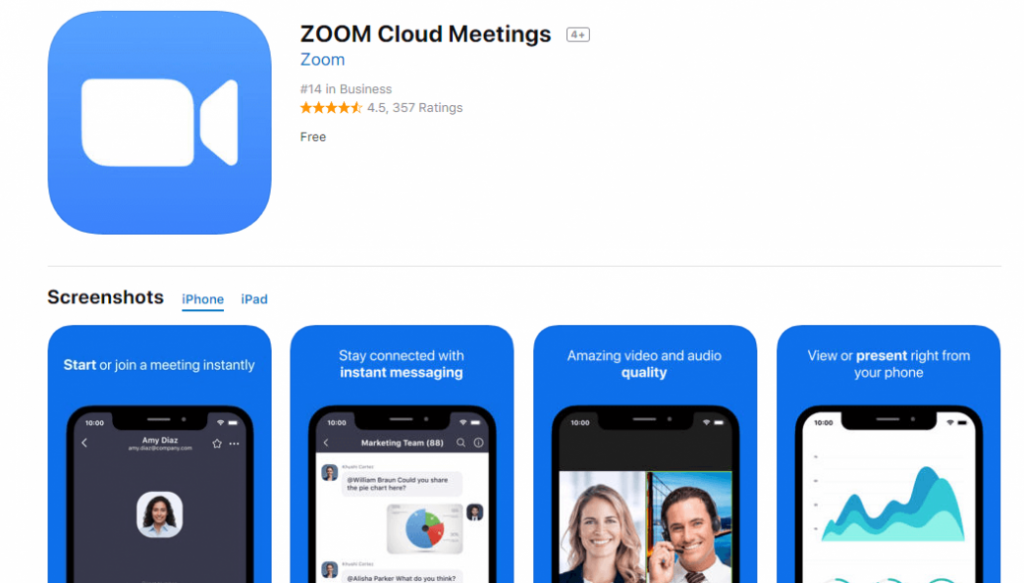As we continue to navigate the world of remote work and virtual meetings, there’s one app that has become a staple for many of us – Zoom Cloud Meetings. With its user-friendly interface and convenient features, Zoom has made it easier than ever to host and attend virtual meetings, whether for work, school, or other purposes. In this post, we’ll take a closer look at Zoom Cloud Meetings and share some tips and ideas to help you get the most out of this powerful tool.
Zoom Cloud Meetings: An Overview
For those who may not be familiar with Zoom Cloud Meetings, it’s a video conferencing app that allows you to connect with others via video and audio, share your screen, and collaborate in real-time. Whether you’re working on a project with colleagues, attending a virtual class, or catching up with friends and family, Zoom makes it easy to stay connected and engaged.
Getting Started with Zoom Cloud Meetings
If you’re new to Zoom Cloud Meetings, one of the first things you’ll want to do is download the app on your device. Zoom is compatible with Windows, Mac, iOS, and Android, so it’s easy to use on a variety of devices. Once you’ve downloaded the app, you’ll need to create an account to get started. This only takes a few minutes and requires some basic information such as your name, email address, and password.
Hosting Meetings on Zoom
One of the great things about Zoom Cloud Meetings is that it’s easy to host your own meetings. To get started, simply click on the “Host a Meeting” button on the Zoom home screen. From there, you can choose to start a video meeting, audio meeting, or even a webinar. You also have the option to schedule a meeting in advance, which can be helpful if you’re planning a virtual event or need to coordinate with attendees in different time zones.
Joining Meetings on Zoom
If you’re not the one hosting the meeting, joining a meeting on Zoom is just as simple. All you need is an invitation link or meeting ID from the host. You can join the meeting from the Zoom app on your device or simply by clicking the link in your email invitation. Once you’ve joined the meeting, you’ll have the option to turn your camera and microphone on or off, as well as share your screen, chat with other attendees, and more.
Tips and Ideas for Using Zoom Cloud Meetings
1. Use Virtual Backgrounds to Customize Your Meetings
One fun feature of Zoom Cloud Meetings is the ability to use virtual backgrounds during your meetings. This allows you to customize your background with any image or video you choose, which can be helpful if you’re working from home or want to add some personality to your meetings. To enable virtual backgrounds, simply go to Settings > Virtual Background and choose from the available options or upload your own image.
2. Record Your Meetings for Future Reference
If you need to reference your meeting later or share it with others who couldn’t attend, Zoom allows you to record your meetings. To start recording, simply click the “Record” button at the bottom of your screen. When you’re finished, click the “Stop Recording” button to save the video to your device. It’s important to note that you should always ask for permission before recording a meeting and make sure you’re following any applicable laws or regulations.
3. Use Breakout Rooms for Group Collaboration
If you’re hosting a larger meeting or want to facilitate group collaboration, Zoom’s breakout rooms feature can be helpful. This allows you to split attendees into smaller groups to discuss specific topics or work on projects together. To use breakout rooms, simply click the “Breakout Rooms” button during your meeting and follow the prompts to set up your groups. Attendees will then be automatically assigned to their respective breakout rooms where they can collaborate with one another.
4. Share Your Screen for Interactive Presentations
If you’re giving a presentation or need to share information with attendees, Zoom’s screen sharing feature can be a helpful tool. To share your screen, simply click the “Share Screen” button at the bottom of your screen and choose which screen or application you want to share. You can also choose to share only a specific portion of your screen, such as a PowerPoint presentation, or share your entire desktop.
5. Use Polls to Get Feedback from Attendees
If you want to get feedback or opinions from your attendees, Zoom’s poll feature can be a useful tool. This allows you to create a poll with multiple-choice or open-ended questions and ask attendees to respond. To set up a poll, simply click the “Polls” button during your meeting and follow the prompts to create your questions and answers. Attendees will be prompted to respond to the poll, and you can view the results in real-time.
Conclusion
Zoom Cloud Meetings has quickly become a go-to tool for many of us as we navigate the world of remote work and virtual communication. With its user-friendly interface, convenient features, and endless possibilities for customization and collaboration, Zoom is a tool that can help you stay connected and engaged no matter where you are. We hope the tips and ideas we’ve shared in this post will help you get the most out of Zoom Cloud Meetings and make your virtual meetings more productive and enjoyable.
If you are searching about تحميل برنامج zoom cloud meetings للكمبيوتر مجانا برابط مباشر you’ve came to the right web. We have 7 Pictures about تحميل برنامج zoom cloud meetings للكمبيوتر مجانا برابط مباشر like Zoom Cloud Meeting App Reviw | appreviewtech.com, How to Use ZOOM Cloud Meetings App on PC – LDPlayer and also Zoom cloud meetings Download For Windows & Mac & Android. Here you go:
تحميل برنامج Zoom Cloud Meetings للكمبيوتر مجانا برابط مباشر

www.faris-vip.com
How To Use ZOOM Cloud Meetings App On PC – LDPlayer
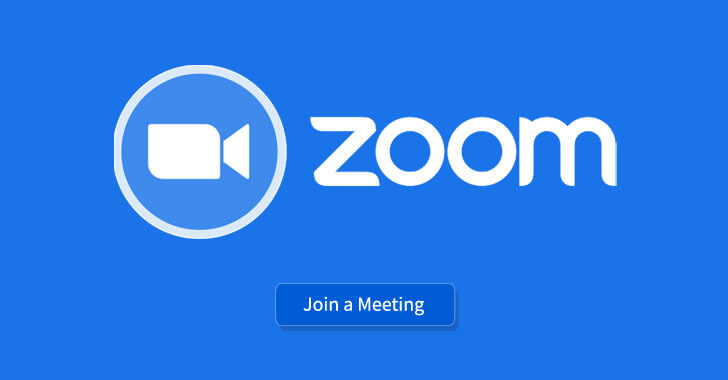
www.ldplayer.net
zoom cloud meetings app pc use ldplayer
Download Free Zoom Cloud Meetings PC – Windows 10, Mac – SoftPCWare

softpcware.com
zoom cloud pc meetings app mac meeting windows
Zoom Cloud Meeting App Reviw | Appreviewtech.com

appreviewtech.com
milion apps
Zoom Cloud Meeting App Download – Zoom Cloud Meeting For PC, Android & IOS – Fans Lite

www.fanslite.com
cloud
Zoom Cloud Meetings Download For Windows & Mac & Android
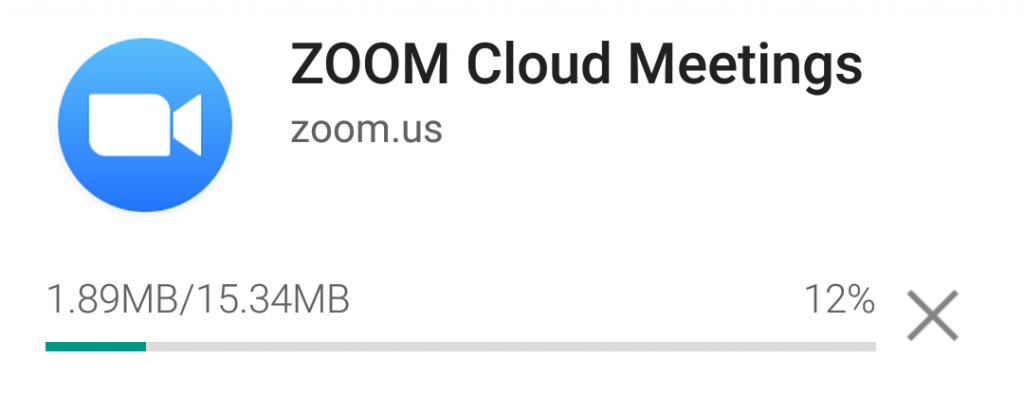
www.softoco.com
zoom cloud meetings windows mac install android
Zoom Cloud Meetings Latest Version Free Download 2021
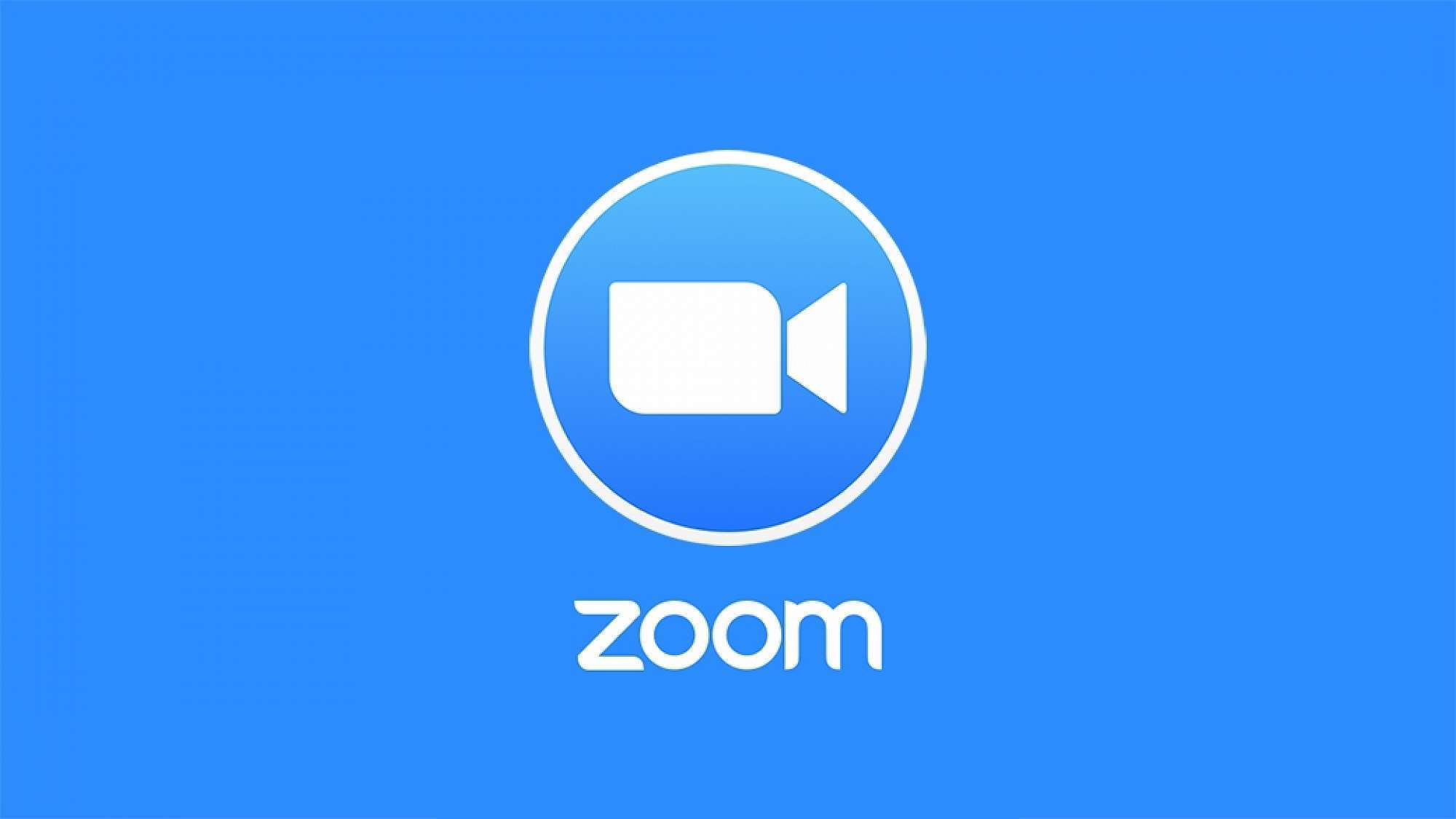
crackmix.com
Zoom cloud meetings latest version free download 2021. تحميل برنامج zoom cloud meetings للكمبيوتر مجانا برابط مباشر. Zoom cloud pc meetings app mac meeting windows
 Software website Review Domain Hosting dan Cloud Terbaik
Software website Review Domain Hosting dan Cloud Terbaik