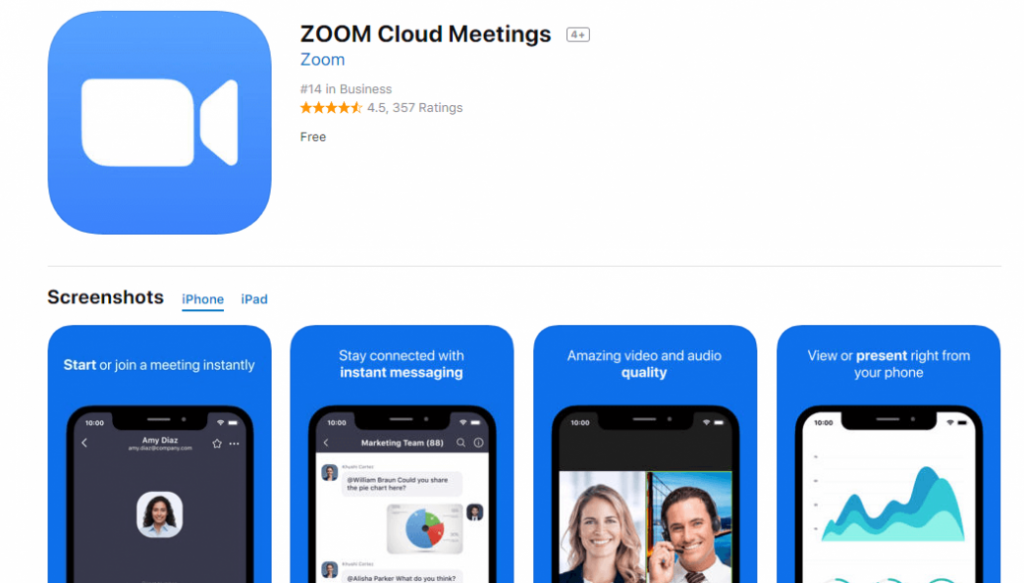Zoom is a popular app that has gained a lot of popularity in recent times, especially in the wake of the COVID-19 pandemic. It provides an easy way for people to stay connected with each other, either for formal work meetings or informal catch-ups with friends and family. The app is available for various platforms, including PC and Android, and it is free to download and use. In this post, we’ll take a closer look at how to download and install Zoom for PC, and some tips and ideas for using it effectively.
Download and Install Zoom for PC
To download the Zoom app for your PC, you need to follow these steps:
- Visit the Zoom website at https://zoom.us/.
- Click on the “Resources” menu at the top of the page, then select “Download Zoom Client” from the dropdown menu.
- Select the version of Zoom that is suitable for your PC’s operating system. For Windows, choose between the 32-bit or 64-bit version, and for Mac, choose between Zoom Client for Meetings or Zoom Rooms.
- Click on the “Download” button to start the download process.
- Once the download is complete, double-click on the downloaded file to start the installation process.
- Follow the on-screen instructions to complete the installation process.
Now that you have installed Zoom on your PC, it’s time to start using it. Here are some tips and ideas for getting the most out of the app:
Tips and Ideas for Using Zoom
1. Familiarize Yourself with the App
Before using Zoom for the first time, take some time to familiarize yourself with the app. Experiment with the various settings and options, and make sure you know how to start and join a meeting, how to use the chat feature, and how to share your screen.
2. Choose the Right Background
Zoom allows you to choose a virtual background for your meetings, which can be a great way to add some fun and personality to your calls. Make sure you choose a background that is appropriate for the situation, whether it’s a professional meeting or a casual catch-up with friends.
3. Test Your Audio and Video
Before starting a meeting, make sure you test your audio and video. This will ensure that you are heard and seen clearly by other participants. You can use the “Test Speaker and Microphone” and “Test Video” options in the Zoom settings to check your audio and video quality.
4. Use Zoom for Collaboration
Zoom is not just for meetings. It can also be used as a collaboration tool, allowing you to share your screen or whiteboard and work on documents together with other participants.
5. Use Keyboard Shortcuts
Zoom has a number of keyboard shortcuts that can make it quicker and easier to use the app. For example, you can press Alt+M to mute/unmute your microphone, Alt+V to start/stop your video, and Ctrl+Shift+S to share your screen.
6. Make Use of Breakout Rooms
If you are in a large meeting or webinar, you can use Zoom’s breakout room feature to split participants into smaller groups. This can be a great way to facilitate discussions or activities, especially in a classroom or training setting.
7. Use the Recording Feature
Zoom allows you to record your meetings, which can be useful for reviewing content or sharing with participants who couldn’t attend the live call. Make sure you get permission from all participants before recording a call.
8. Keep Security in Mind
With the rise in popularity of Zoom, there has also been an increase in security concerns. Make sure you keep security in mind when using the app, by using strong passwords, avoiding sharing meeting links publicly, and using Zoom’s waiting room feature to control who is allowed into the meeting.
9. Take Breaks
Zoom fatigue is a real phenomenon, and it’s important to take breaks from video calls to avoid burnout. Make sure you take frequent breaks, stretch your legs, and give your eyes a rest from the screen.
Conclusion
Zoom is an excellent app that has made it easier for people to stay connected with each other, whether for work or personal reasons. By following these tips and ideas, you can make the most out of the app and enjoy seamless communication with others, all from the comfort of your own PC.
If you are searching about download zoom app for pc, free Zoom Cloud Meetings – Engineering Masterpieces you’ve came to the right web. We have 7 Pics about download zoom app for pc, free Zoom Cloud Meetings – Engineering Masterpieces like Descargar ZOOM Cloud Meetings Gratis PC y Android, Setup zoom meeting free – zinesas and also Setup zoom meeting free – zinesas. Here it is:
Download Zoom App For Pc, Free Zoom Cloud Meetings – Engineering Masterpieces

masterpiecesofengineering.blogspot.com
Como Descargar E Instalar Zoom Para PC 2020 – Aprendien2

aprendien2tuto.blogspot.com
pc instalar
Download Free Zoom Cloud Meetings PC – Windows 10, Mac – SoftPCWare

softpcware.com
zoom cloud pc meetings app mac meeting windows
Descargar ZOOM Cloud Meetings En PC Con MEmu

www.memuplay.com
Zoom For Pc

jevtonline.org
Descargar ZOOM Cloud Meetings Gratis PC Y Android

catamarcaweb.com
aplikasi cara meeting macrumors dati videoconferenze downloaded ruba nella sending condivide amidst beats balle tuoi gunakan vostre leggete falle queste
Setup Zoom Meeting Free – Zinesas
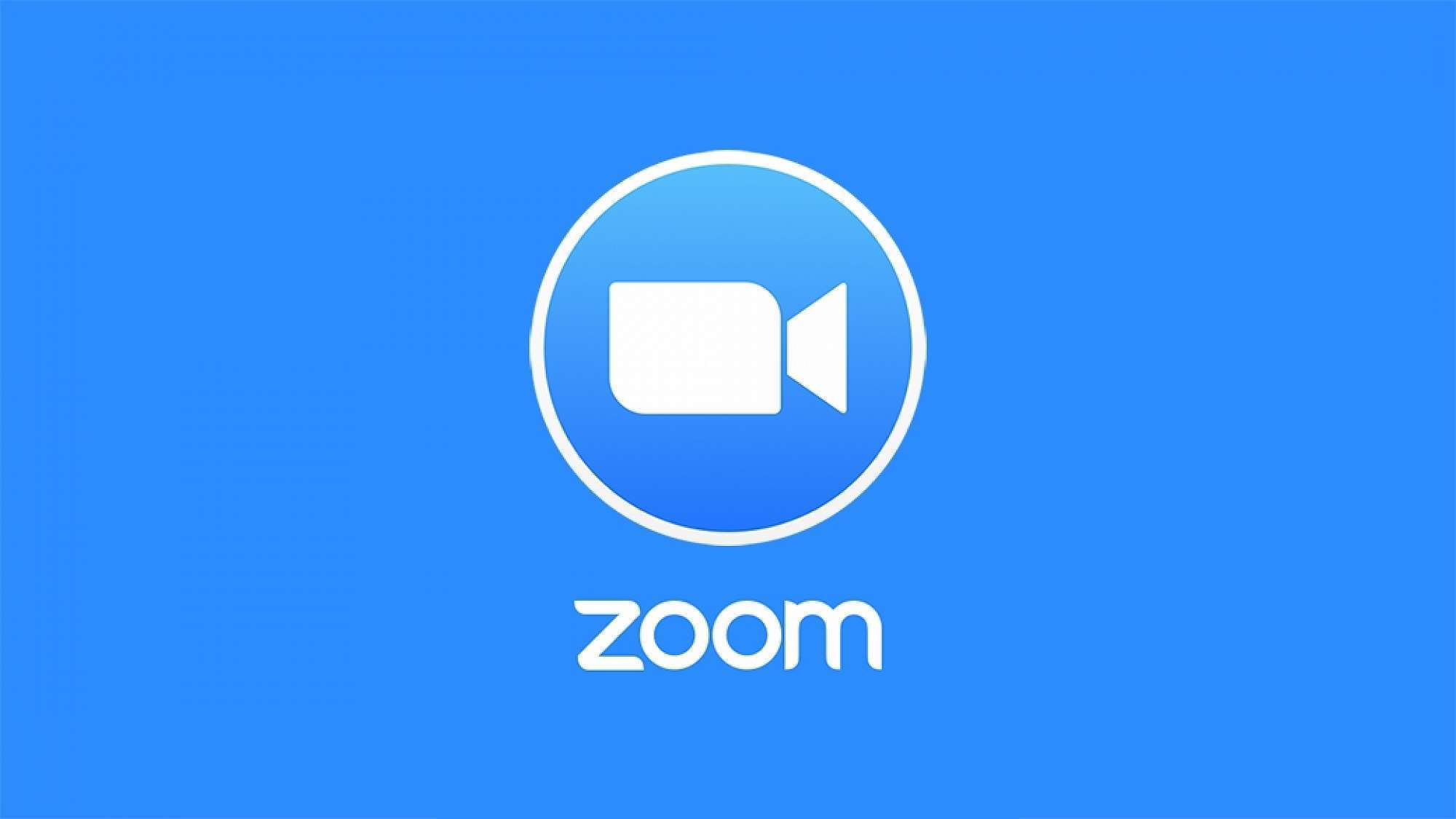
zinesas.weebly.com
Como descargar e instalar zoom para pc 2020. Descargar zoom cloud meetings en pc con memu. Download zoom app for pc, free zoom cloud meetings
 Software website Review Domain Hosting dan Cloud Terbaik
Software website Review Domain Hosting dan Cloud Terbaik