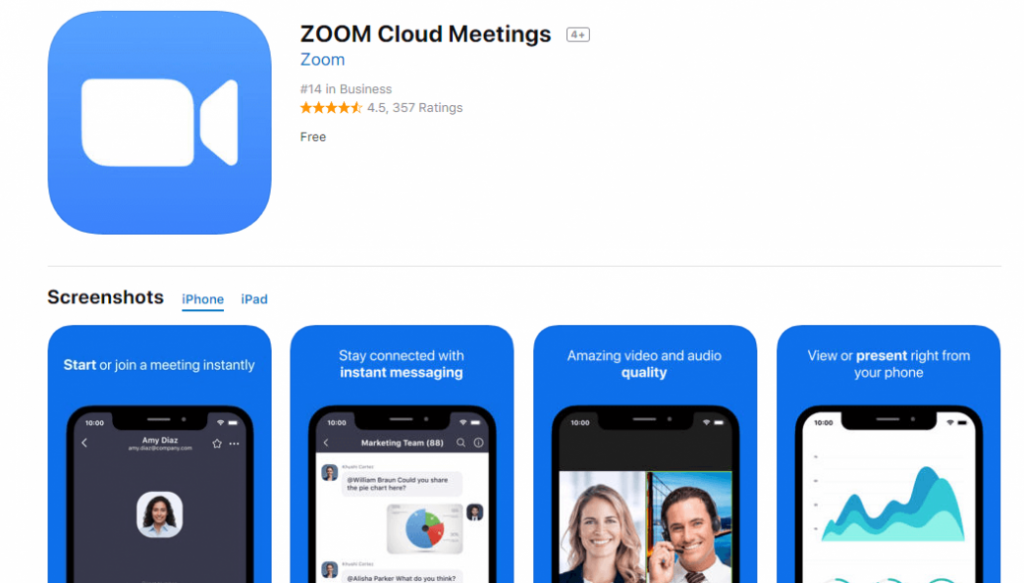Hey there, fellow tech-savvy friends! Are you using Zoom for all your video conferencing needs? If so, you might have noticed that your cloud storage can fill up pretty quickly with all those recordings and screenshots. But fear not, because I’ve got some nifty tips and ideas for keeping your Zoom cloud storage tidy and organized.
Tip 1: Delete Unnecessary Recordings
Let’s face it, not every Zoom call is worth saving for posterity. Take some time to go through your cloud storage and delete any recordings that you won’t need in the future. Maybe it was just a quick catch up with your distant cousin or a virtual happy hour with friends. You can always download the recordings to your computer if you want to keep them for sentimental value.
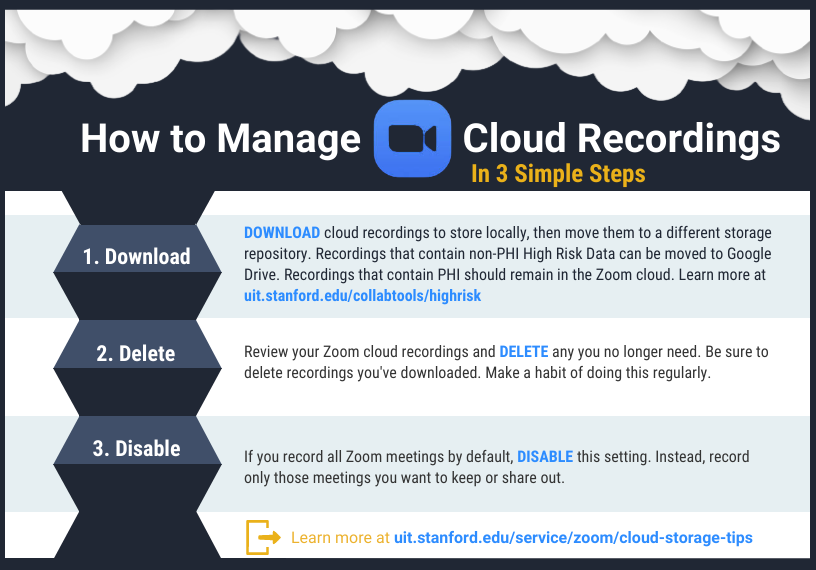
Don’t forget that Zoom also automatically creates a transcript of your recordings. Depending on the content of your call, this transcript might be completely useless or potentially embarrassing. You can delete transcripts just like you would recordings.
Tip 2: Set Up Automatic Deletion
If you’re forgetful (like me), you might benefit from setting up automatic deletion of Zoom recordings. Zoom allows you to set a retention period after which recordings will be automatically deleted from your cloud storage. This option is available for both free and paid accounts.

Not sure how long to set the retention period? Consider the sensitivity of the information discussed in your calls. If you’re discussing confidential information, you might want to set a shorter retention period to ensure that the recordings don’t fall into the wrong hands.
Tip 3: Download and Save to a Local Drive
If you’ve got plenty of local storage on your computer, you might want to consider downloading your Zoom recordings and saving them to a local drive instead of relying solely on cloud storage. Plus, having the recordings on your local drive makes it easy to edit or share them.
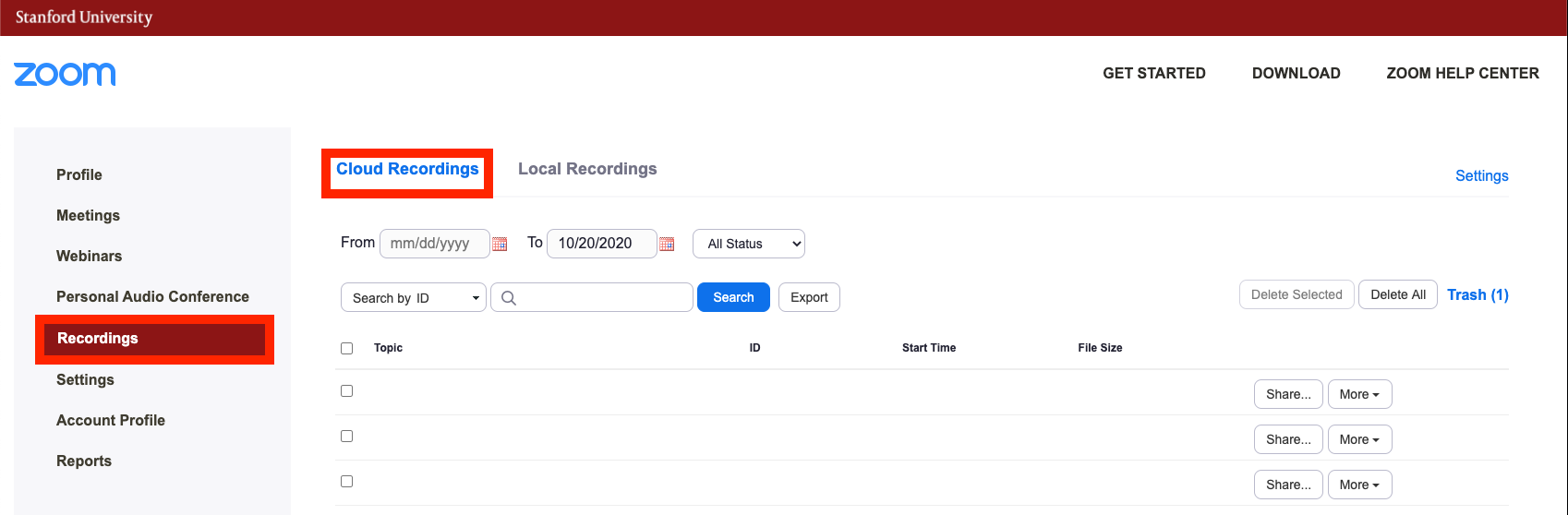
To download a recording, simply go to your cloud storage, click on the recording you want to download, and select “Download.”
Idea 1: Use a Cloud Storage Service
If you’re still worried about running out of cloud storage space, consider using a separate cloud storage service (like Google Drive or Dropbox) to store your Zoom recordings. This way, you can keep all your recordings in one place without sacrificing valuable space on your Zoom account.
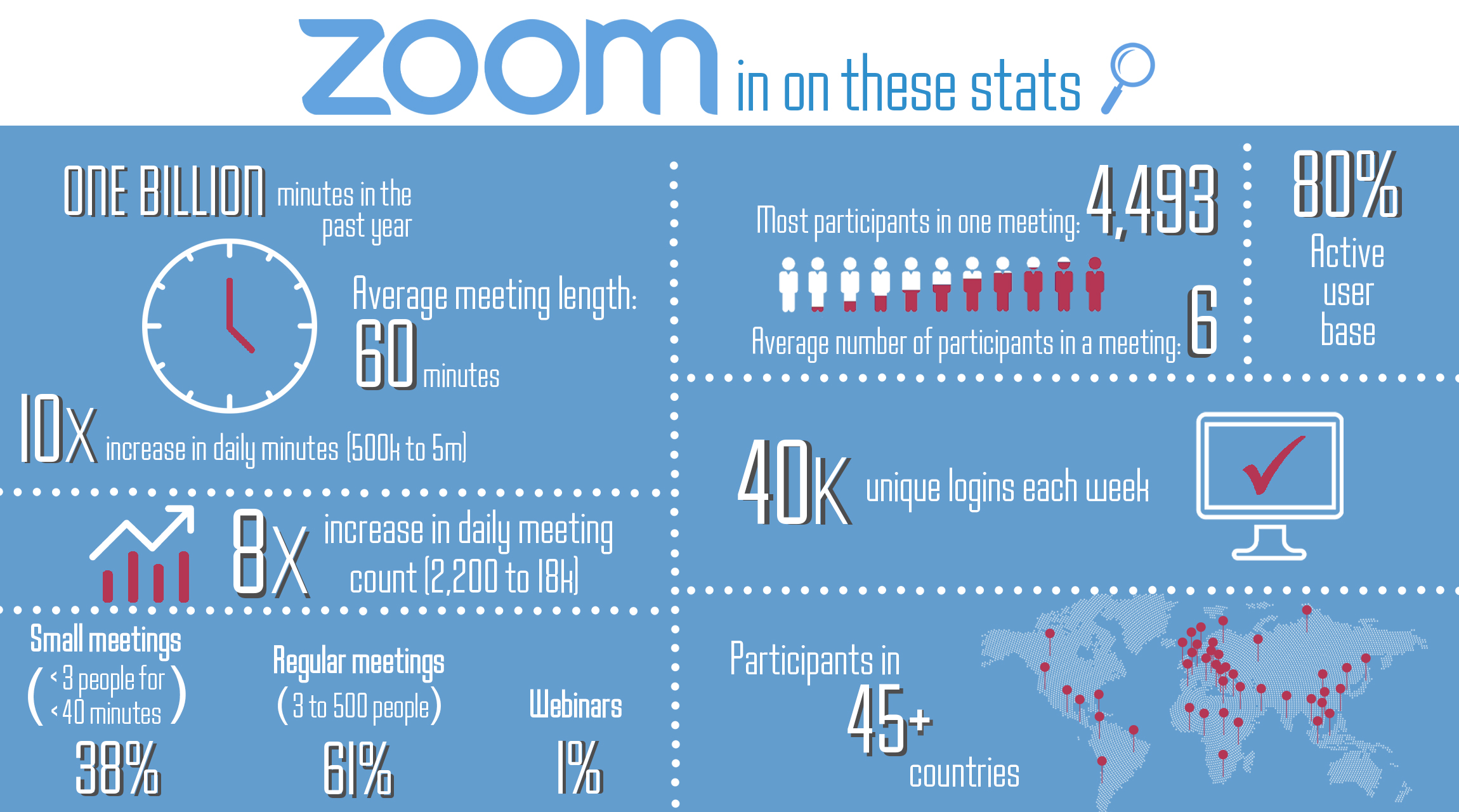
To do this, simply download your recordings from Zoom and upload them to your chosen cloud storage service. Just be sure to keep your files organized so you don’t end up with a mess of recordings and screenshots.
Idea 2: Create Folders and Subfolders
Speaking of organization, creating folders and subfolders in your Zoom cloud storage can make it easy to find what you’re looking for. You might create folders based on the type of call (work vs personal) or by time period (January 2021 vs February 2021).
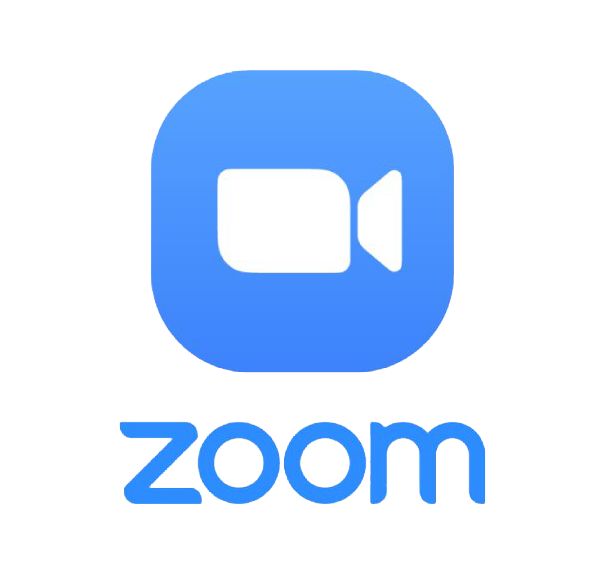
To create a folder in Zoom, simply click the “New” button at the top of your cloud storage and select “Folder.” You can then drag and drop recordings (and even other folders) into the new folder.
How To: Access Zoom Cloud Storage
Not sure how to access your Zoom cloud storage in the first place? Don’t worry, it’s easy. Simply log in to your Zoom account, click on “Settings,” and select “Recording.” From there, you can access your cloud storage and manage your recordings.
If for some reason you can’t access your cloud storage through the Zoom app, you can also access it via the web portal. Just log in to your Zoom account and select “Recordings” from the menu on the left-hand side.
And there you have it folks, some helpful tips and ideas for managing your Zoom cloud storage. With a little bit of organization and planning, you’ll never have to worry about running out of space again. Happy conferencing!
If you are looking for UZ Zoom Cloud Storage- Overage per GB – Harrisma Store you’ve visit to the right web. We have 7 Images about UZ Zoom Cloud Storage- Overage per GB – Harrisma Store like Zoom Cloud Storage Best Practices | University IT, UZ Zoom Cloud Storage- Overage per GB – Harrisma Store and also How to preserve Zoom cloud recording storage – Stanford Report. Read more:
UZ Zoom Cloud Storage- Overage Per GB – Harrisma Store
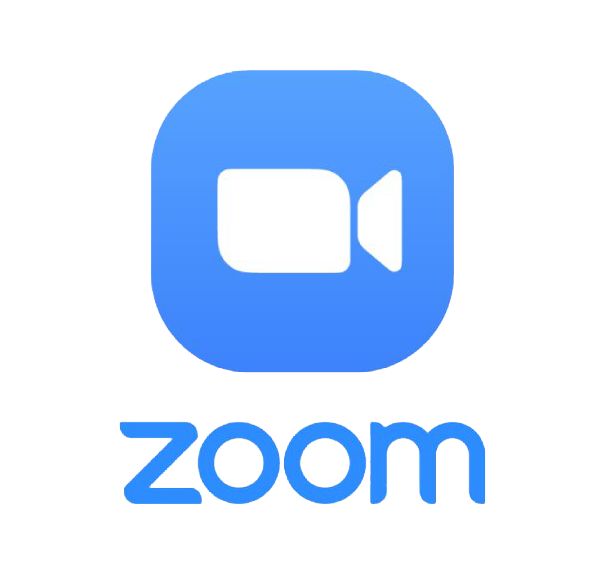
harrismastore.id
How To Preserve Zoom Cloud Recording Storage – Stanford Report
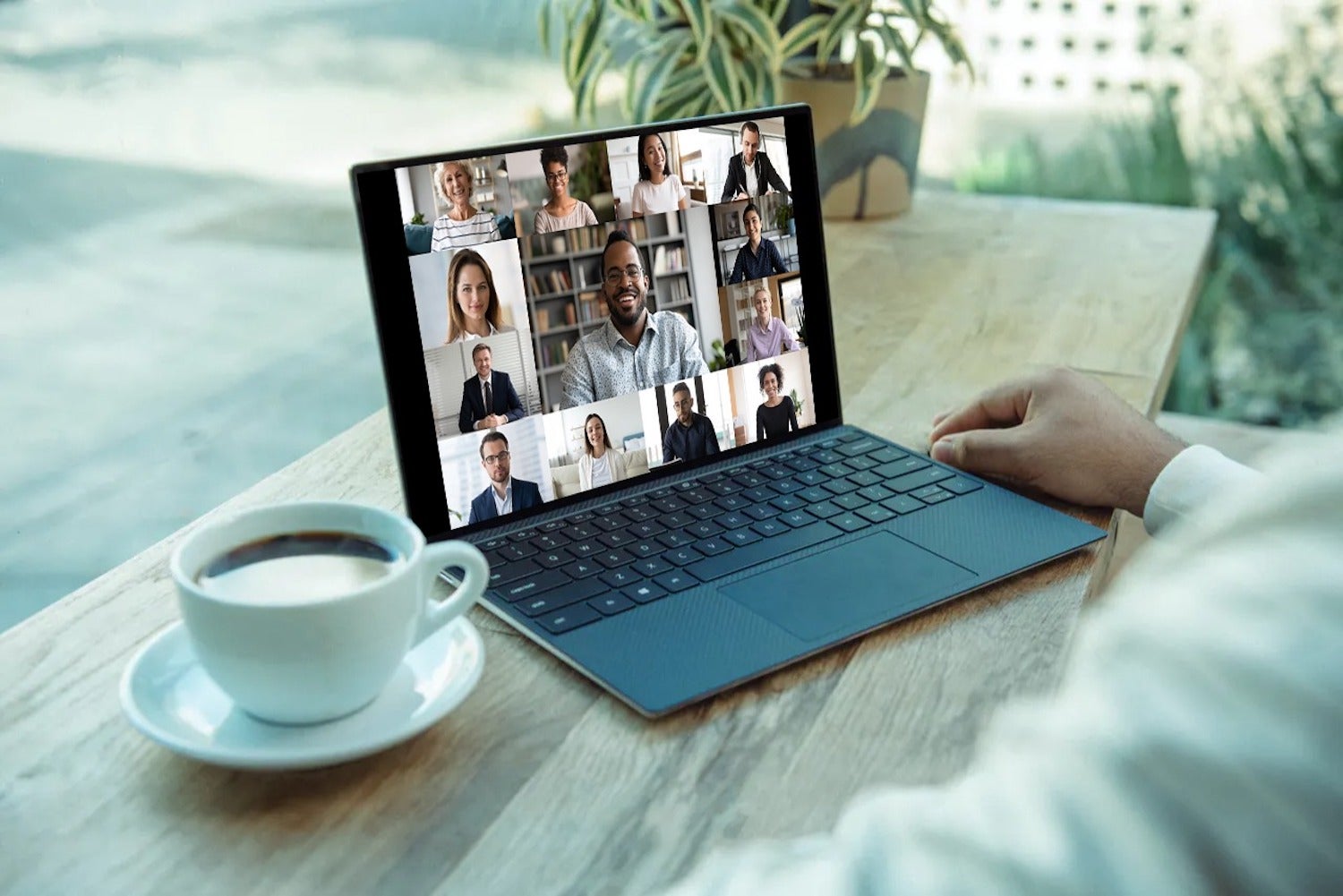
news.stanford.edu
Zoom Cloud Storage Best Practices | University IT
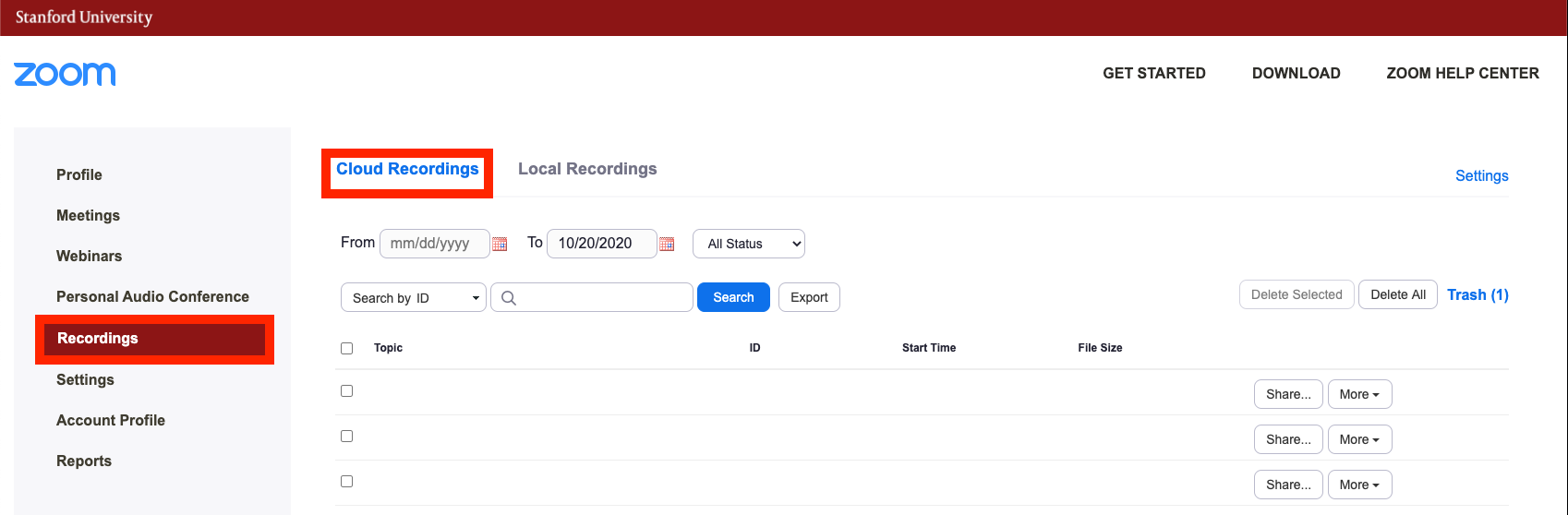
uit.stanford.edu
zoom cloud storage navigation stanford recordings portal web recording click bar then left
Zoom Video Conferencing | University IT
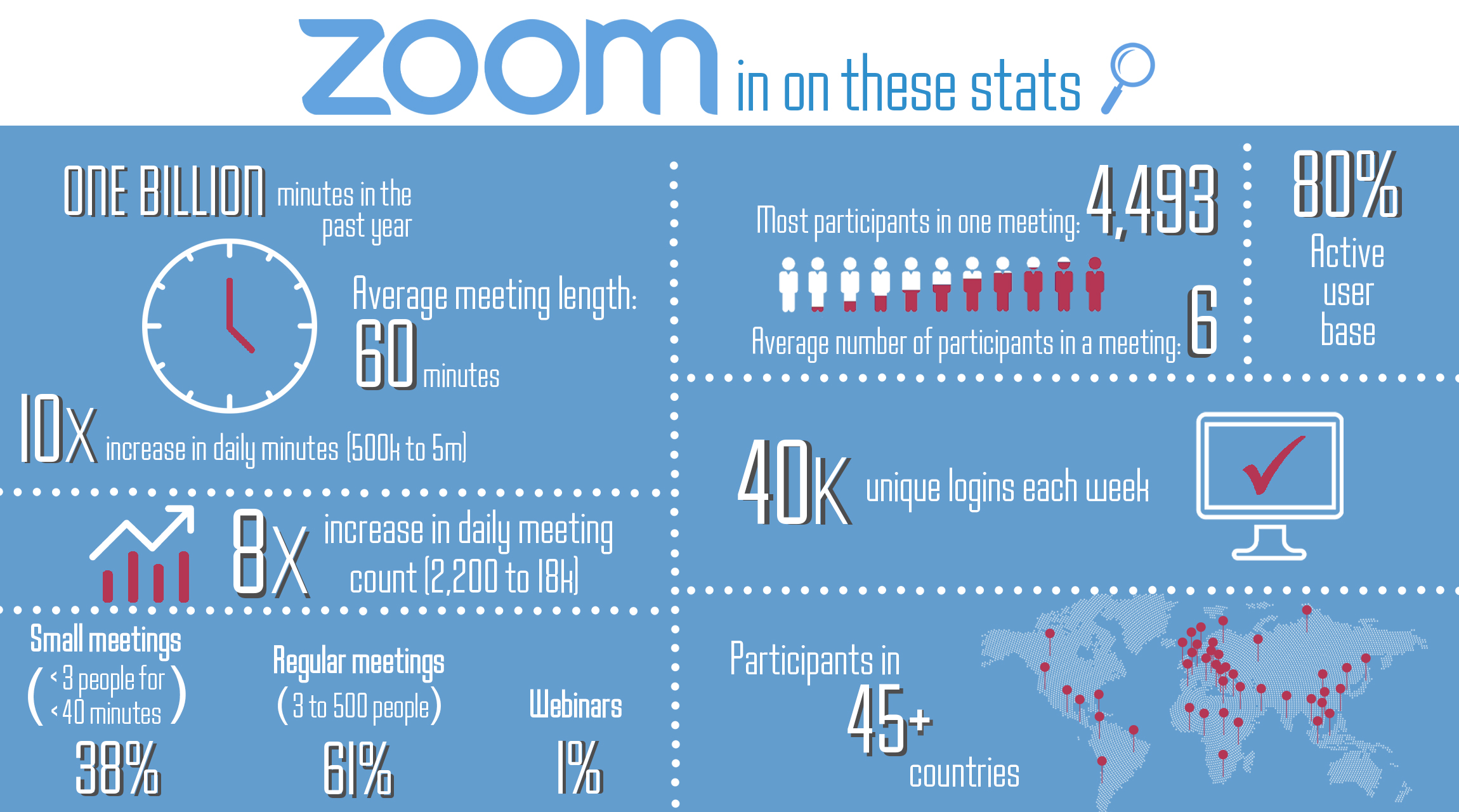
uit.stanford.edu
zoom video year stats conferencing infographic stanford these
Zoom Cloud Recording Storage Cleanup To Start Jan. 11 | News | Vanderbilt University

news.vanderbilt.edu
recording conferencing cleanup vanderbilt
Zoom Cloud Storage Best Practices | University IT
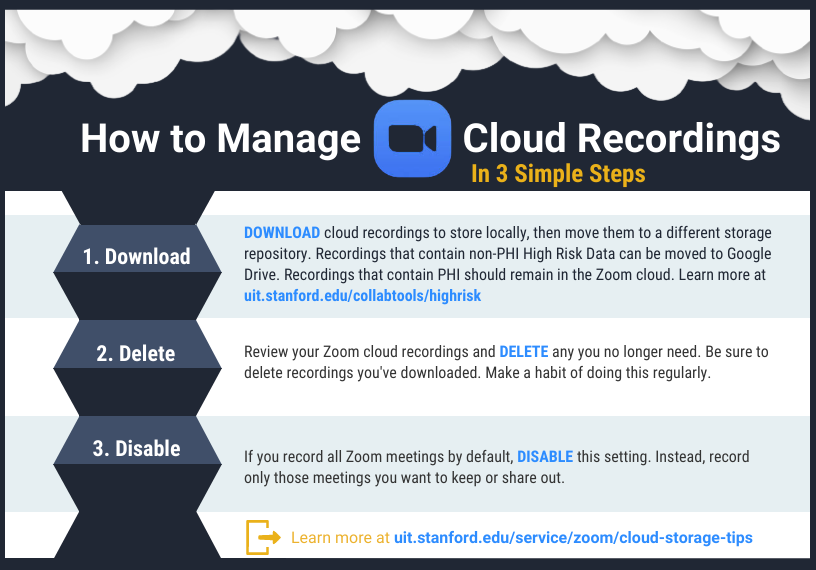
uit.stanford.edu
zoom cloud storage practices recordings managing steps easy
Help Reduce Zoom Cloud Storage Space | WFU IS

is.wfu.edu
storage zoom reduce cloud space help wfu
Zoom video conferencing. Zoom cloud storage best practices. Zoom cloud recording storage cleanup to start jan. 11
 Software website Review Domain Hosting dan Cloud Terbaik
Software website Review Domain Hosting dan Cloud Terbaik