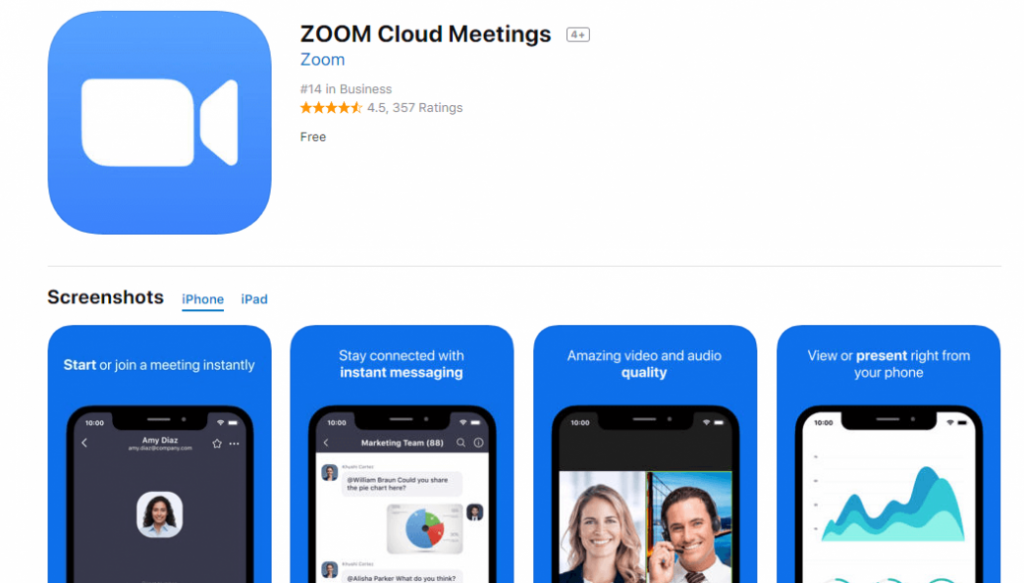There are many video conferencing tools out there but one that has gained a lot of popularity recently is Zoom Cloud Meetings. If you are new to this platform, let us give you a brief overview of the different features of Zoom and how you can use them.
Getting Started with Zoom
If you are just starting out with Zoom, the first thing you need to do is download the Zoom app. You can download the app from the Zoom website or the app store on your device.
Once you have downloaded the app, you can sign in using your email address or your Google or Facebook account. Once you are signed in, you are ready to start using Zoom!
Joining a Meeting
If you have been invited to a Zoom meeting, you can easily join the meeting by clicking on the link in your invitation email or calendar event. If you are prompted to enter a meeting ID and password, make sure to enter the correct information to join the meeting.
Once you have joined the meeting, you can turn your video on or off, mute or unmute your audio, and share your screen. You can also chat with other participants, raise your hand to ask a question, and use the reaction icons to show your emotions.
Scheduling a Meeting
If you are hosting a meeting, you can easily schedule a meeting using the Zoom app. Simply click on the “Schedule” button and enter the date and time of your meeting. You can also add a title and description for your meeting.
Once you have scheduled your meeting, you can invite participants by sending them an email with the meeting details. You can also set up recurring meetings if you have regular meetings with the same participants.
Hosting a Meeting
When it comes to hosting a meeting on Zoom, there are several things you should keep in mind. First, make sure to start the meeting on time and greet your participants as they join. You can also use the waiting room feature to ensure that only invited participants can join your meeting.
During the meeting, make sure to give everyone a chance to speak and ask questions. You can also use the breakout rooms feature to divide participants into smaller groups for more focused discussions.
Finally, make sure to end the meeting on time and thank everyone for attending.
Tips for Using Zoom
Here are some tips for using Zoom:
Prepare for Your Meeting
Make sure to test your audio and video before your meeting. You should also check your internet connection and make sure that you are in a quiet and well-lit room.
Use the Chat Feature
The chat feature is a great way to communicate with other participants during the meeting. You can use the chat to ask questions or share resources.
Record Your Meeting
You can record your meeting for future reference. Simply click on the “Record” button at the bottom of your screen to start recording.
Use Virtual Backgrounds
If you don’t want to show your background during the meeting, you can use virtual backgrounds instead. You can choose from a variety of backgrounds or upload your own image.
Use the Zoom App
The Zoom app has several features that are not available on the web version, so make sure to download the app for the best experience.
Final Thoughts
Zoom Cloud Meetings is a powerful video conferencing tool that can help you stay connected with your colleagues, friends, and family. Whether you are hosting a meeting or joining one, Zoom has all the features you need to make your meeting a success.
So why not give Zoom a try today and see how it can help you stay connected!
If you are searching about 5 Aplikasi Video Conference Yang Cocok Untuk Rapat atau Mengajar Secara Online – Tanpakoma you’ve visit to the right page. We have 7 Images about 5 Aplikasi Video Conference Yang Cocok Untuk Rapat atau Mengajar Secara Online – Tanpakoma like 5 Aplikasi Video Conference Yang Cocok Untuk Rapat atau Mengajar Secara Online – Tanpakoma, Cara Menggunakan Aplikasi Zoom Cloud Meetings Sebagai Media Belajar Online – Balerumah.com and also Aplikasi Video Konferensi Selain Zoom Yang Cocok Untuk Rapat Online – Ilmu Adalah Cahaya. Here you go:
5 Aplikasi Video Conference Yang Cocok Untuk Rapat Atau Mengajar Secara Online – Tanpakoma

www.tanpakoma.com
meetings secara cocok atau rapat mengajar
Mengenal Fungsi Zoom Cloud Meetings
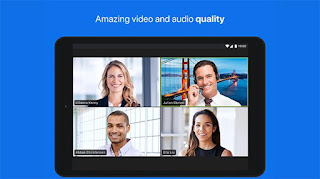
kursuusskomputerdilampung.blogspot.com
conferencing intune lampung kursus komputer wfh puregames apakah seperti itu 3nions pertemuan fungsi
Zoom Cloud App – YouTube

www.youtube.com
Cara Menggunakan Aplikasi Zoom Cloud Meetings Sebagai Media Belajar Online – Balerumah.com
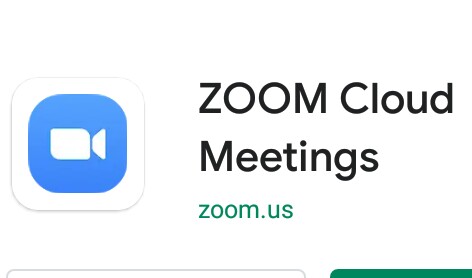
www.balerumah.com
aplikasi menggunakan sebagai suatu pasti membutuhkan bisa
Aplikasi Video Konferensi Selain Zoom Yang Cocok Untuk Rapat Online – Ilmu Adalah Cahaya
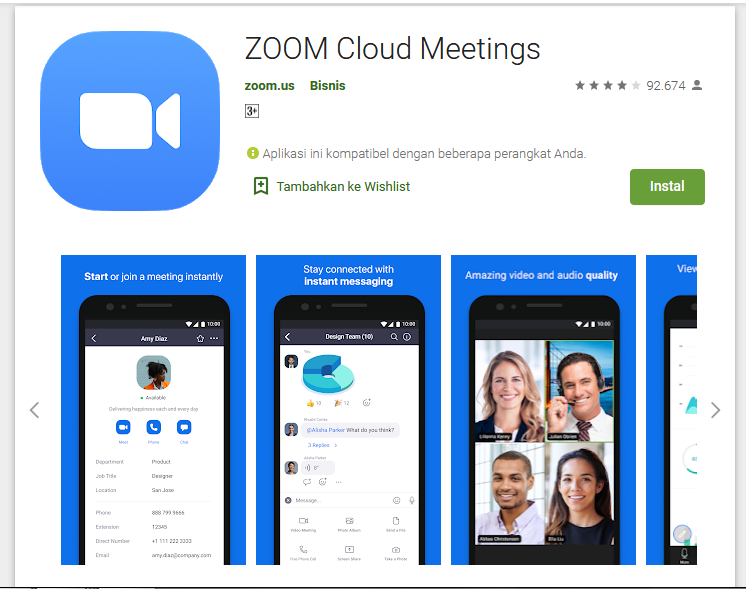
www.sangcahaya.com
konferensi rapat yang cocok mengadakan salah populer cukup atau
Cara Instal Dan Menggunakan Zoom CLoud Meetings – Monstutor.com

www.monstutor.com
instal distancing melakukan terkenal mulai semakin
Cloud Zoom | Drupal.org
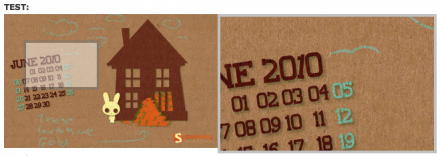
www.drupal.org
drupal
Instal distancing melakukan terkenal mulai semakin. Konferensi rapat yang cocok mengadakan salah populer cukup atau. Cara instal dan menggunakan zoom cloud meetings
 Software website Review Domain Hosting dan Cloud Terbaik
Software website Review Domain Hosting dan Cloud Terbaik