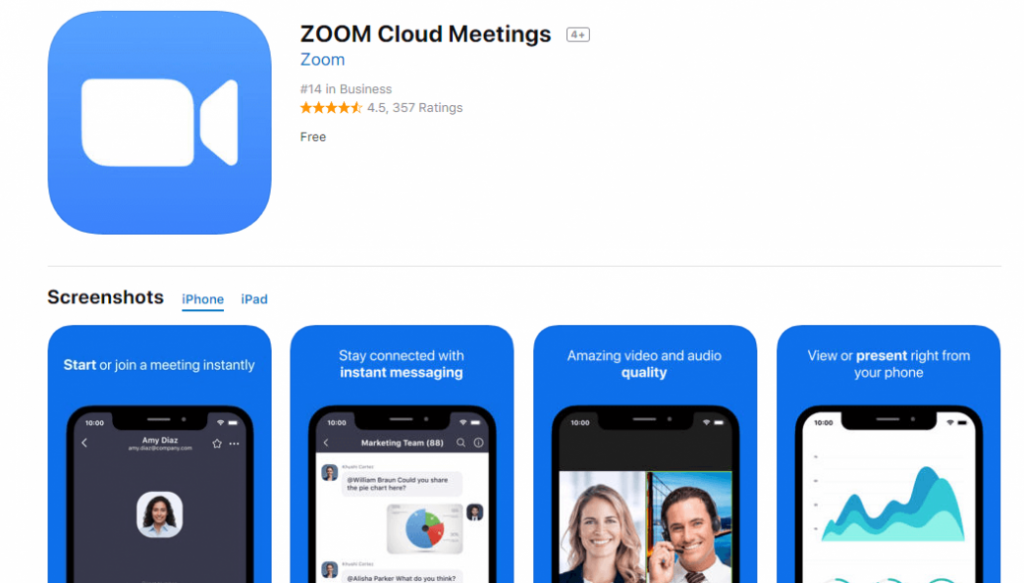Zoom – The Ultimate Guide to Hosting Flawless Virtual Meetings
Are you tired of sitting through virtual meetings that seem to drag on and on, leaving you feeling drained and unproductive? Well, we have good news for you! Zoom is here to revolutionize the way you conduct virtual meetings, allowing you to connect with your team and clients seamlessly.
In this comprehensive guide, we’ll take you through the steps of using Zoom like a pro. From downloading the software to hosting your first meeting, we’ve got all the tips and tricks you need to ensure an uninterrupted and productive meeting experience.
First things first, let’s start by downloading Zoom. It’s easy to install and can be done in just a few simple steps. You can download the software for free from the official Zoom website. Once you’ve downloaded it, you’re ready to create your account.
Before you start hosting any meetings, let’s look at some essential features and settings to ensure you have a smooth virtual meeting experience.
Getting Started with Zoom – Essential Features
1. Audio/Video Settings
Audio and video settings are essential for an efficient virtual meeting. Before you start your meeting, ensure that your microphone and speakers are working correctly. It is essential to check that your camera is in working condition as well, so you can use video conferencing without any glitches.
2. Screen Sharing
Sharing your screen can be quite useful when you need to show a presentation or a file on your desktop. Ensure that you have enabled the screen sharing feature before the meeting begins.
3. Record Meeting
Zoom allows you to record the meeting session. This feature comes in handy when you need to revisit specific points of the meeting. You can also share the recorded meeting with those who were not able to attend.
4. Breakout Rooms
Breakout rooms allow you to create separate groups within a meeting. This feature comes in handy for team building activities or when you need to segregate an extensive group discussion.
5. Virtual Backgrounds
The virtual background feature sets up a visually appealing and professional backdrop during video conferencing. Zoom offers several virtual backgrounds to choose from, and you can even upload your custom background.
Tips and Ideas for an Effective Zoom Meeting
With Zoom, virtual meetings can be as productive as in-person meetings, and sometimes even more! Here are some tips and ideas for conducting a successful Zoom meeting.
1. Communicate the Purpose of the Meeting
Communicating the purpose of the meeting before the meeting sets the tone for the discussion. Sending an email or a message to your team in advance outlining the discussion points helps to ensure the meeting stays on track.
2. Keep the Meeting Short and Sweet
Virtual meetings can be quite draining, particularly if they are lengthy. Make sure you keep the meeting brief and concise. Stick to the agenda and make sure everyone stays on topic.
3. Use Video Conferencing to Facilitate Better Communication
Engage your team by turning on the video conferencing feature. Seeing each other’s faces creates a more intimate and personal interaction. It also helps to focus the attention of the attendees on the discussion.
4. Collaborate on Documents and Files
Zoom’s screen sharing feature allows for real-time collaboration on files and documents. This feature comes in handy, especially when working on a team project. You might also use the chat feature to get feedback from individual participants and streamline the collaboration process.
5. Record the Meeting
Recording the meeting is an excellent way to create a record of the discussion points and any decisions made. With Zoom, you can access a recording of the meeting that you can share with those who were not able to attend.
6. Use Breakout Rooms
Breakout rooms help to segregate massive groups and create smaller discussions. This feature is ideal when you need to run icebreakers or set up a small group discussion.
How to Host a Zoom Meeting
Now that you’re conversant with the essential features and tips for conducting a successful Zoom meeting, let’s get started on how to host a meeting.
1. Create a Zoom Account
You need to have a Zoom account to host a meeting. You can create a free account on the official Zoom website.
2. Sign in to Zoom
Once you’ve created your account, log in to the Zoom app and select Host a Meeting.
3. Setting up the Meeting
Next, you’ll need to set up the meeting options. You can choose to turn off/on video and audio, select screen sharing options, add passwords, and more.
4. Sending the Meeting Invite
After setting up the meeting, the next step is to invite the participants. You are sent a link to the meeting that you can share via email or messaging.
5. Hosting the Meeting
Start the meeting at the scheduled time by clicking on the link provided. You might also click on the “start meeting” button on the main dashboard of the app. Remember to enable essential features like audio and video settings, screen sharing, and virtual background (if required).
6. Managing the Meeting
As the host, you need to make sure that everyone is on track and actively participating in the discussion. You ought to manage the breakout sessions, make critical decisions, and ensure that the meeting stays on schedule.
Conclusion
With these simple tips and tricks, you’re all set to host a flawless virtual meeting using Zoom. Remember to communicate with your team to ensure everyone is on the same page before hosting a meeting. Zoom offers several features that make for an efficient meeting, from screen sharing to virtual backgrounds. With practice and experience, you’ll be conducting successful virtual meetings with ease. We hope you found this guide helpful, happy hosting!
If you are searching about Zoom Descargar : COMO DESCARGAR ZOOM PARA PC MUY FACIL – YouTube / Zoom cloud meetings for chrome. you’ve came to the right place. We have 7 Pictures about Zoom Descargar : COMO DESCARGAR ZOOM PARA PC MUY FACIL – YouTube / Zoom cloud meetings for chrome. like Descargar ZOOM Cloud Meetings Gratis PC y Android, Como descargar e instalar Zoom para PC 2020 – Aprendien2 and also Descargar Zoom en PC | Descargar Zoom. Here it is:
Zoom Descargar : COMO DESCARGAR ZOOM PARA PC MUY FACIL – YouTube / Zoom Cloud Meetings For Chrome.

vickiew-images.blogspot.com
meetings pc
Descargar Zoom En PC | Descargar Zoom

zoom-descargar.com
cómo
Zoom Cloud Meetings Latest Version Free Download 2021
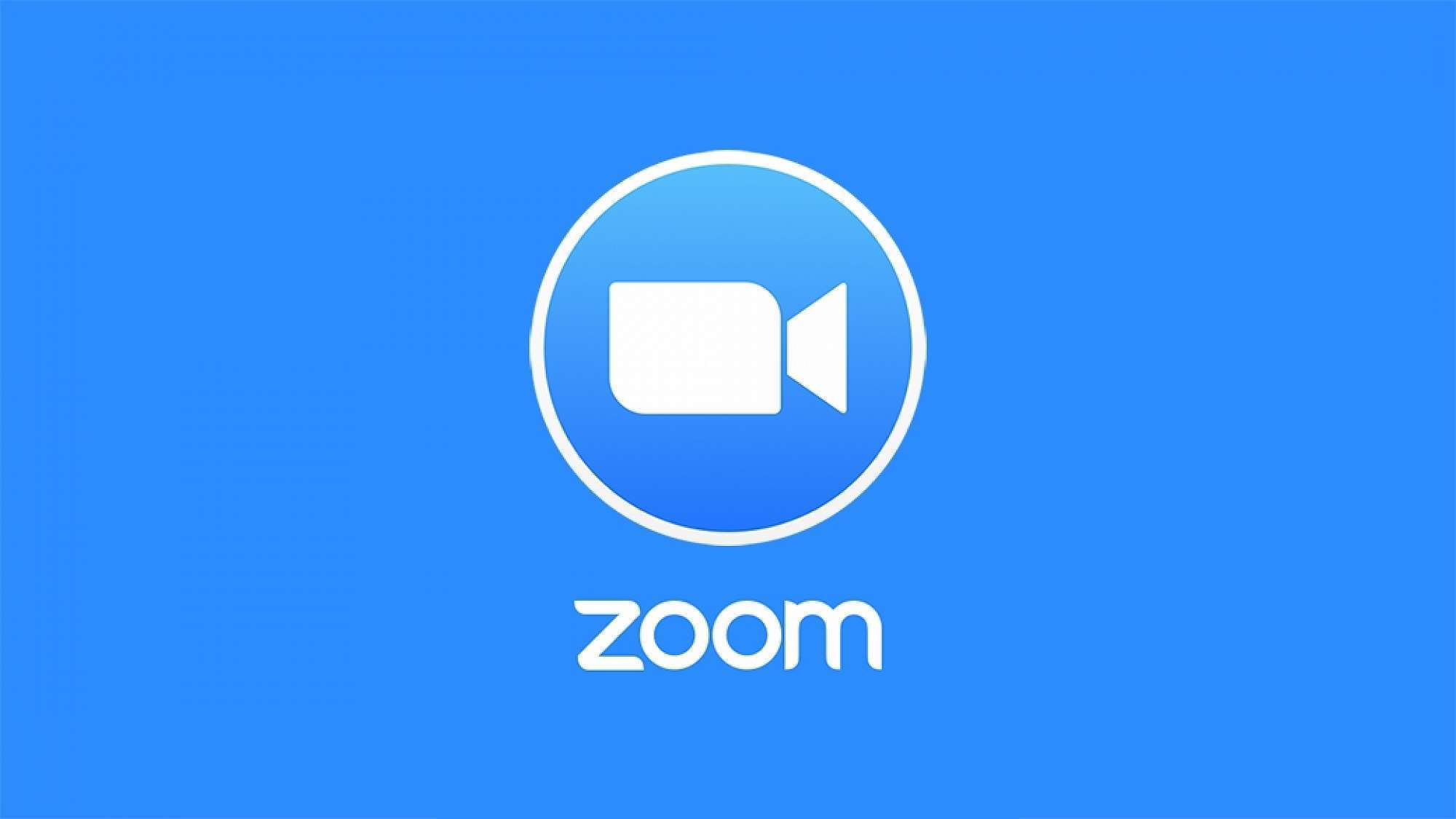
crackmix.com
Descargar Zoom Gratis | Descargar Zoom

zoom-descargar.com
versión
How To Use ZOOM Cloud Meetings App On PC – LDPlayer
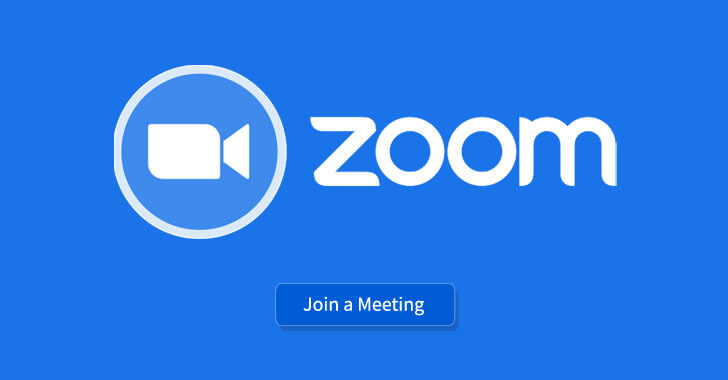
www.ldplayer.net
zoom cloud meetings app pc use ldplayer
Descargar ZOOM Cloud Meetings Gratis PC Y Android

catamarcaweb.com
aplikasi cara meeting macrumors dati videoconferenze downloaded ruba nella sending condivide amidst beats balle tuoi gunakan vostre leggete falle queste
Como Descargar E Instalar Zoom Para PC 2020 – Aprendien2

aprendien2tuto.blogspot.com
pc instalar
Zoom cloud meetings latest version free download 2021. Zoom descargar : como descargar zoom para pc muy facil. Pc instalar
 Software website Review Domain Hosting dan Cloud Terbaik
Software website Review Domain Hosting dan Cloud Terbaik