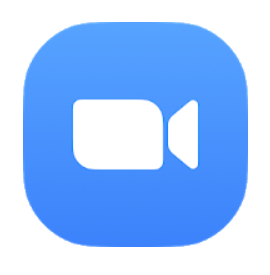Zoom Cloud Meetings is a popular cloud-based video conferencing solution that has become more relevant than ever before in our current work from home climate. With the ability to host video, audio, and web conferencing from a single platform, as well as a range of features including screen sharing, recording, and chat capabilities, Zoom has become a staple for both individuals and organizations alike. We’ve compiled a list of tips, ideas, and how-tos to help you get the most out of your Zoom experience.
Install Zoom Cloud Meetings on Your PC
If you’re new to Zoom, the first step is to download and install the app on your PC. Here’s how:
- Go to https://zoom.us/download in your preferred web browser.
- Click on the download button that corresponds to your operating system.
- Run the installer file that you downloaded and follow the on-screen instructions to complete the installation process.
Now that you’ve got Zoom installed on your PC, it’s time to start exploring all of the features and functionality that the app has to offer.
Ensure Optimal Audio and Video Quality
One of the most important aspects of a successful video conference is high-quality audio and video. Here are a few tips to help ensure that your Zoom meetings are running smoothly:
- Make sure that you have a stable internet connection. A wired connection is always preferable to wireless, but if you must use Wi-Fi, make sure that you’re in a location with a strong signal.
- If you’re experiencing poor audio quality, try using a headset with a built-in microphone. This can help to eliminate background noise and improve clarity.
- Ensure that you’re well-lit and positioned facing a window or other source of natural light.
- Consider investing in a quality webcam for improved video quality.
Create a Professional-Looking Virtual Background
Whether you’re working from home or just want to add a little personality to your virtual meetings, Zoom allows you to customize your background. Here’s how to create a professional-looking virtual background:
- Choose an image that you would like to use as your background. Make sure that it’s high-quality and relevant to the meeting that you’re attending.
- Click on the upward arrow next to the “Start Video” button and select “Choose Virtual Background”.
- Click on the “+” icon to upload your image.
- Adjust the position of the image as necessary, then click “Save”.
Remember to keep your virtual background professional; a cluttered or distracting background can detract from the focus of the meeting.
Use Zoom to Host Webinars
One of the most useful features of Zoom is the ability to host webinars. This allows you to connect with a large audience and deliver your message effectively. Here are a few tips to help you host a successful webinar on Zoom:
- Choose a topic that is relevant to your audience and that you’re passionate about.
- Make sure that you have a clear structure and agenda for your webinar.
- Use the Zoom registration feature to collect participant information prior to the event.
- Send out reminders to participants with the link to the webinar and any important information they need to know.
- Practice your presentation and ensure that you have all necessary materials and equipment ready ahead of time.
Webinars are a great way to connect with your audience and share your expertise. With Zoom, hosting a successful webinar has never been easier.
Collaborate with Your Team Using Zoom
Whether you’re working on a large project or just need to touch base with your team, Zoom can help you stay connected and collaborate effectively. Here are a few tips to help you get the most out of Zoom’s collaboration features:
- Use the “Share Screen” feature to present your work and receive feedback from your team in real-time.
- Use the Zoom chat feature to communicate with team members and keep the conversation organized.
- Hold regular Zoom meetings to ensure that everyone is on the same page and any issues are addressed in a timely manner.
Zoom’s collaboration features make it easy for teams to work together effectively, no matter where they’re located.
Record Your Meetings for Future Reference
With Zoom, you have the ability to record your meetings so that you can reference them later. Here’s how to record a Zoom meeting:
- Click on the “Record” button in the Zoom toolbar.
- Select “Record on this Computer” or “Record to the Cloud”. If you select “Record to the Cloud”, you will receive an email with a link to the recording once it’s completed.
- End the meeting as you normally would.
Recording your meetings can be a useful tool for future reference, as well as for training purposes or sharing with team members who were unable to attend.
Use Zoom on Your Mobile Device
If you’re on the go or just don’t have access to your PC, you can still use Zoom on your mobile device. Here’s how:
- Download and install the Zoom app from the Apple App Store or Google Play Store.
- Open the app and sign in to your account.
- Select “Join a Meeting” or “Start a Meeting” to get started.
Zoom’s mobile app allows you to stay connected even when you’re away from your desk.
The Bottom Line
Zoom has become an indispensable tool for individuals and organizations alike, allowing us to connect and collaborate in ways that were previously impossible. By following these tips, ideas, and how-tos, you can get the most out of your Zoom experience and ensure that your virtual meetings are efficient, effective, and professional.
If you are searching about Zoom Cloud Meeting App Reviw | appreviewtech.com you’ve visit to the right page. We have 7 Pictures about Zoom Cloud Meeting App Reviw | appreviewtech.com like Penn Zoom – Balanco Services, Download Zoom Cloud Meeting For Pc – Zoom Cloud Meetings For Pc Download Free On Windows 10 Mac and also how to install and download zoom cloud meetings application | Zoom cloud meetings, Clouds. Here you go:
Zoom Cloud Meeting App Reviw | Appreviewtech.com

appreviewtech.com
milion apps
Zoom Cloud Meeting App Install – YouTube

www.youtube.com
install app zoom meeting cloud
How To Download & Install Zoom Cloud Meeting App For Mac & PC Laptop / Zoom Cloud App Latest
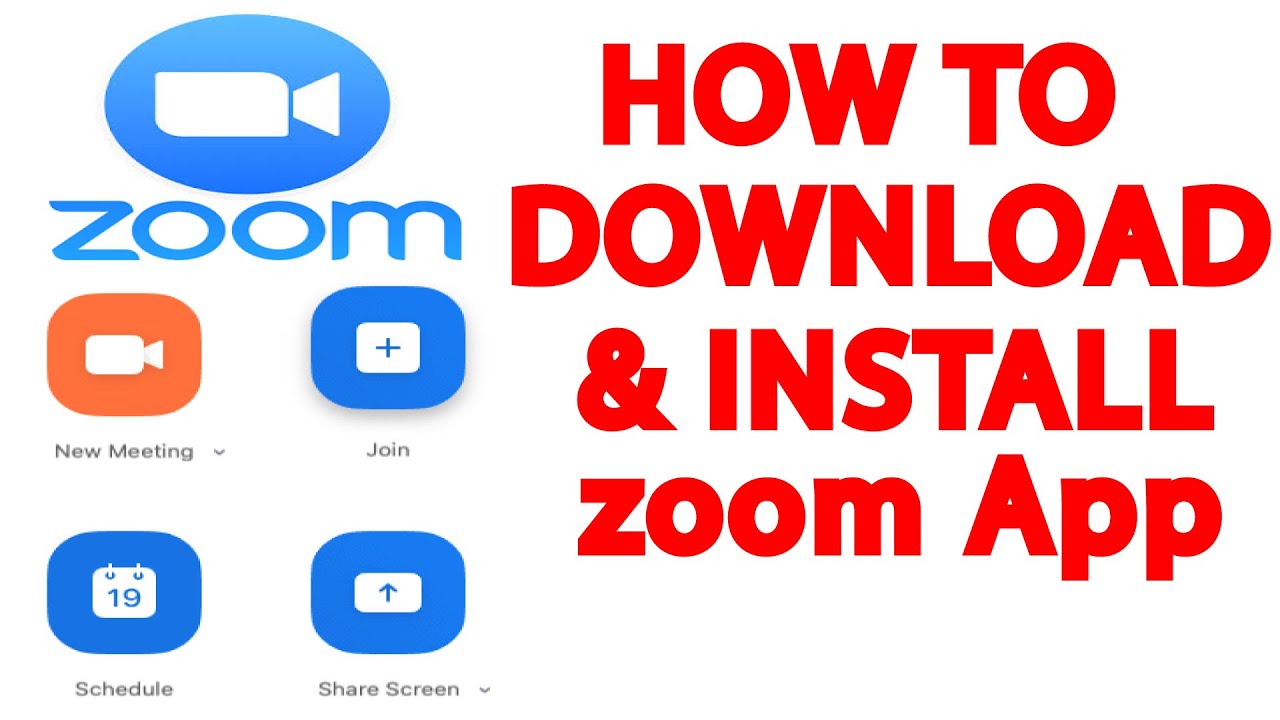
www.youtube.com
zoom app pc meeting cloud install laptop
Penn Zoom – Balanco Services

balancoservices.com
Download Zoom Cloud Meeting For Pc – Zoom Cloud Meetings For Pc Download Free On Windows 10 Mac
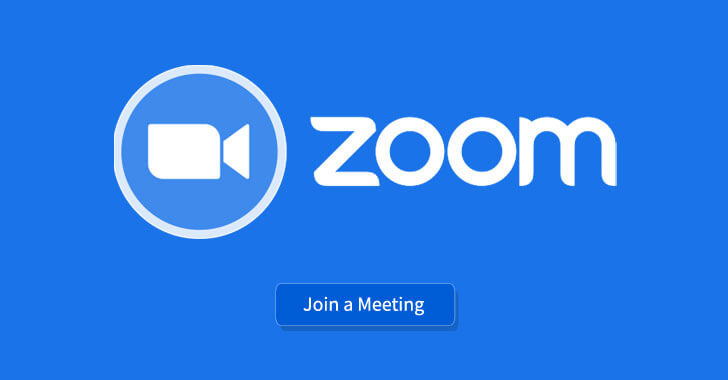
ruangkepsekk.blogspot.com
meetings windows ldmnq
Cara Install Dan Membuat Akun Aplikasi Zoom Cloud Meeting Di HP – Tanpakoma
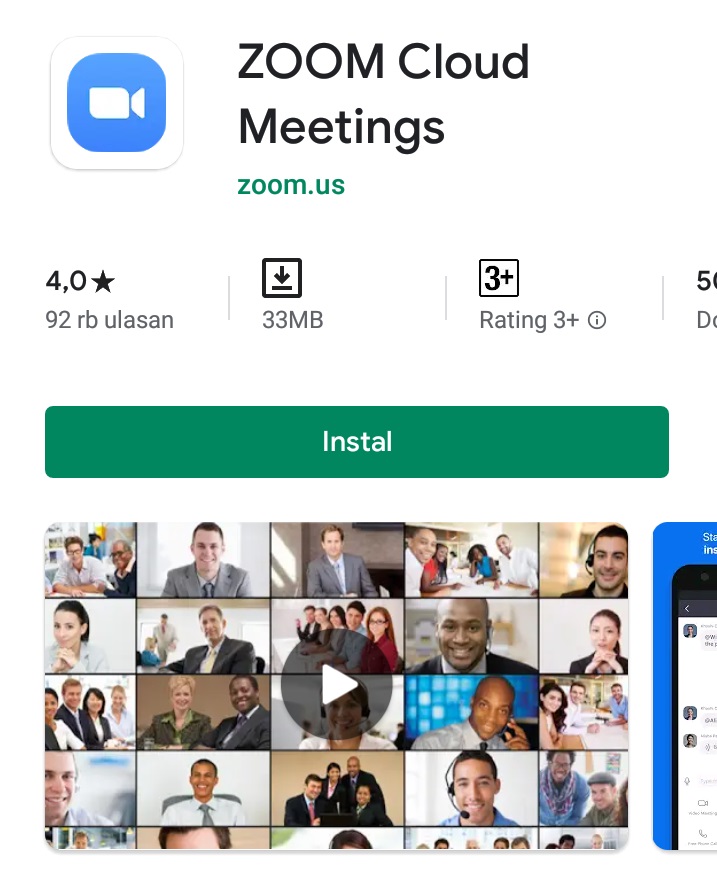
www.tanpakoma.com
akun
How To Install And Download Zoom Cloud Meetings Application | Zoom Cloud Meetings, Clouds

www.pinterest.com
zoom cloud install app meetings
Zoom cloud meeting app reviw. How to install and download zoom cloud meetings application. Meetings windows ldmnq
 Software website Review Domain Hosting dan Cloud Terbaik
Software website Review Domain Hosting dan Cloud Terbaik