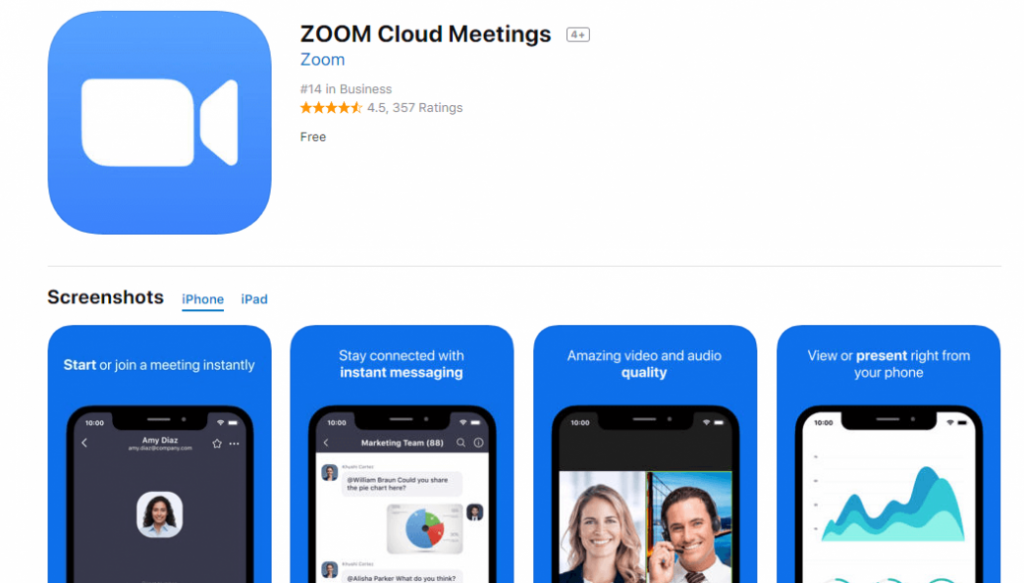As we all continue to adapt to the new normal of remote work, video conferencing has become an essential tool in our daily routine. And one name that has become synonymous with video conferencing is Zoom Cloud Meetings. So, whether you’re using it for work or personal use, we’ve put together a comprehensive guide on how to download, use and get the most out of Zoom.
First things first, let’s start with the basics: What is Zoom? Simply put, Zoom is a video conferencing app that allows users to hold virtual meetings, webinars, and online events.
One of the key features of Zoom is its simplicity and ease of use. To get started, simply download the app on your device of choice – whether that be a PC, Mac, or mobile device. And don’t worry, Zoom is available on most platforms! Once downloaded, sign up for an account or sign in if you already have one.
Now, let’s talk about the features that make Zoom stand out from other video conferencing tools. Firstly, Zoom allows for large virtual meetings with up to 100 participants with the free version, or 500 with paid plans. Additionally, users can share their screen in real-time, making it easy to collaborate and share information.
One of the standout features of Zoom is the ability to record meetings, which is a great feature for those who may miss the meeting or want to refer back to it at a later time. This feature is easy to use and can be accessed by simply clicking the record button.
Another great feature of Zoom is the virtual background feature, which allows users to choose from a variety of fun and professional backgrounds to use during their meetings. This feature is especially useful for those who may not have a professional-looking workspace at home.
Now that we’ve covered the basics, let’s dive into the tips and tricks for getting the most out of your Zoom experience.
Tip #1: Get Familiar With The Zoom Interface
Before hosting or joining a meeting, take some time to get familiar with the Zoom interface. This will help you navigate the app more easily and make for a smoother meeting experience. Some key features to explore include the chat function, the ability to share your screen, and the virtual background feature.
Tip #2: Shortcuts Make Life Easier
One of the best ways to become an efficient Zoom user is by utilizing keyboard shortcuts. These shortcuts can save time and make the process of joining or hosting a meeting much quicker. For example, pressing Alt+M will mute or unmute yourself, while Alt+A is used to turn the camera on or off.
Tip #3: Utilize Breakout Rooms
If you’re looking to host a more interactive meeting, breakout rooms are a great way to do that. Breakout rooms allow users to split into smaller groups and have discussions separate from the main meeting. This can be especially useful for team building activities or brainstorming sessions.
Tip #4: Pre-Recorded Messages
Another great feature of Zoom is the ability to send pre-recorded messages to participants. This feature can be used to remind attendees of key points or information before the meeting starts, or to provide instructions on an upcoming project.
Tip #5: Schedule Your Zoom Meetings In Advance
Scheduling your meetings in advance can be a great way to keep everyone on the same page and ensure that everyone has enough time to prepare. Zoom allows users to schedule meetings in advance and send out invitations to attendees, which can be helpful in keeping things organized.
Tip #6: Learn To Use The Whiteboard Feature
The whiteboard feature in Zoom can be a great way to collaborate visually with participants. This feature allows users to draw and write on a virtual whiteboard, which can be especially useful during brainstorming sessions.
Tip #7: Use Polls To Increase Engagement
Polls are a great way to get participants engaged and increase interaction. Zoom allows users to create and send polls to attendees during a meeting, which can be a useful tool in getting feedback and opinions on important topics.
Now that you know the tips and tricks for getting the most out of your Zoom experience, let’s talk about some common issues that users may face and how to troubleshoot them.
Issue #1: Poor Internet Connection
Having a poor internet connection can be one of the most frustrating things during a Zoom meeting. To troubleshoot this issue, make sure to close any apps or programs that may be taking up bandwidth, such as streaming services or online games. If that doesn’t work, consider upgrading your internet plan or using a wired connection instead of Wi-Fi.
Issue #2: Poor Audio Quality
Another common issue that users face is poor audio quality. To troubleshoot this issue, make sure that your microphone is enabled and that your audio settings are properly configured. Additionally, make sure to avoid any background noise during the meeting.
Issue #3: Difficulty Joining The Meeting
If you’re having trouble joining a meeting, first make sure that you have the correct link and meeting ID. If that doesn’t work, try restarting the Zoom app or your device. If all else fails, contact the meeting host for assistance.
In conclusion, Zoom Cloud Meetings has become an essential tool for virtual communication in today’s world. By following these tips and tricks, users can get the most out of the app and troubleshoot any common issues they may face. Whether you’re using it for work or personal use, Zoom is a powerful tool that can make virtual communication easier and more efficient.
If you are searching about Zoom Cloud Meeting App Reviw | appreviewtech.com you’ve visit to the right page. We have 7 Images about Zoom Cloud Meeting App Reviw | appreviewtech.com like Zoom Cloud Meetings: How to Set Up and Use It? – TechOwns, Zoom App Download – The Best Video Conferencing App 2021? and also How to Use ZOOM Cloud Meetings App on PC – LDPlayer. Here you go:
Zoom Cloud Meeting App Reviw | Appreviewtech.com

appreviewtech.com
milion apps
Download Free Zoom Cloud Meetings PC – Windows 10, Mac – SoftPCWare

softpcware.com
zoom cloud pc meetings app mac meeting windows
How To Use ZOOM Cloud Meetings App On PC – LDPlayer
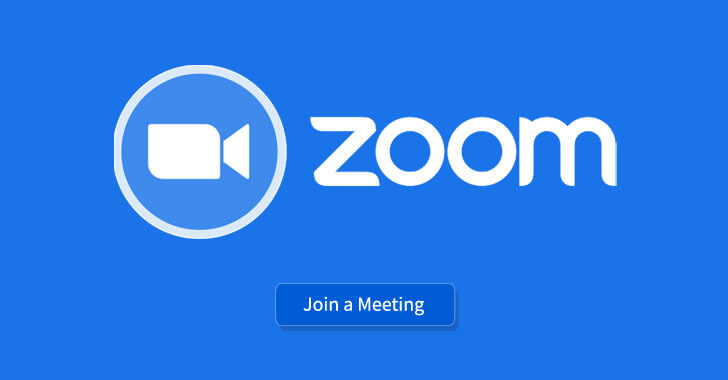
www.ldplayer.net
zoom cloud meetings app pc use ldplayer
Zoom Cloud Meetings For Windows 7/8/8.1/10/XP/Vista/Laptop | TechVodoo.com

techvodoo.com
zoom meetings cloud xp vista laptop windows techvodoo gameplay
ZOOM Cloud Meetings Free Download For Windows 10 & Windows 11

appforwin10.com
meetings
Zoom App Download – The Best Video Conferencing App 2021?
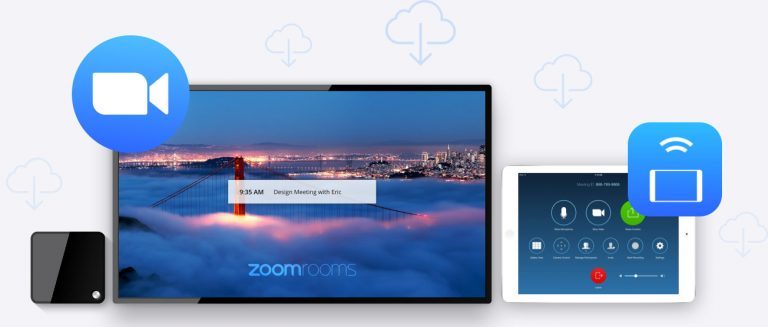
jealouscomputers.com
zoom windows cloud app meetings conferencing 2021 video
Zoom Cloud Meetings: How To Set Up And Use It? – TechOwns
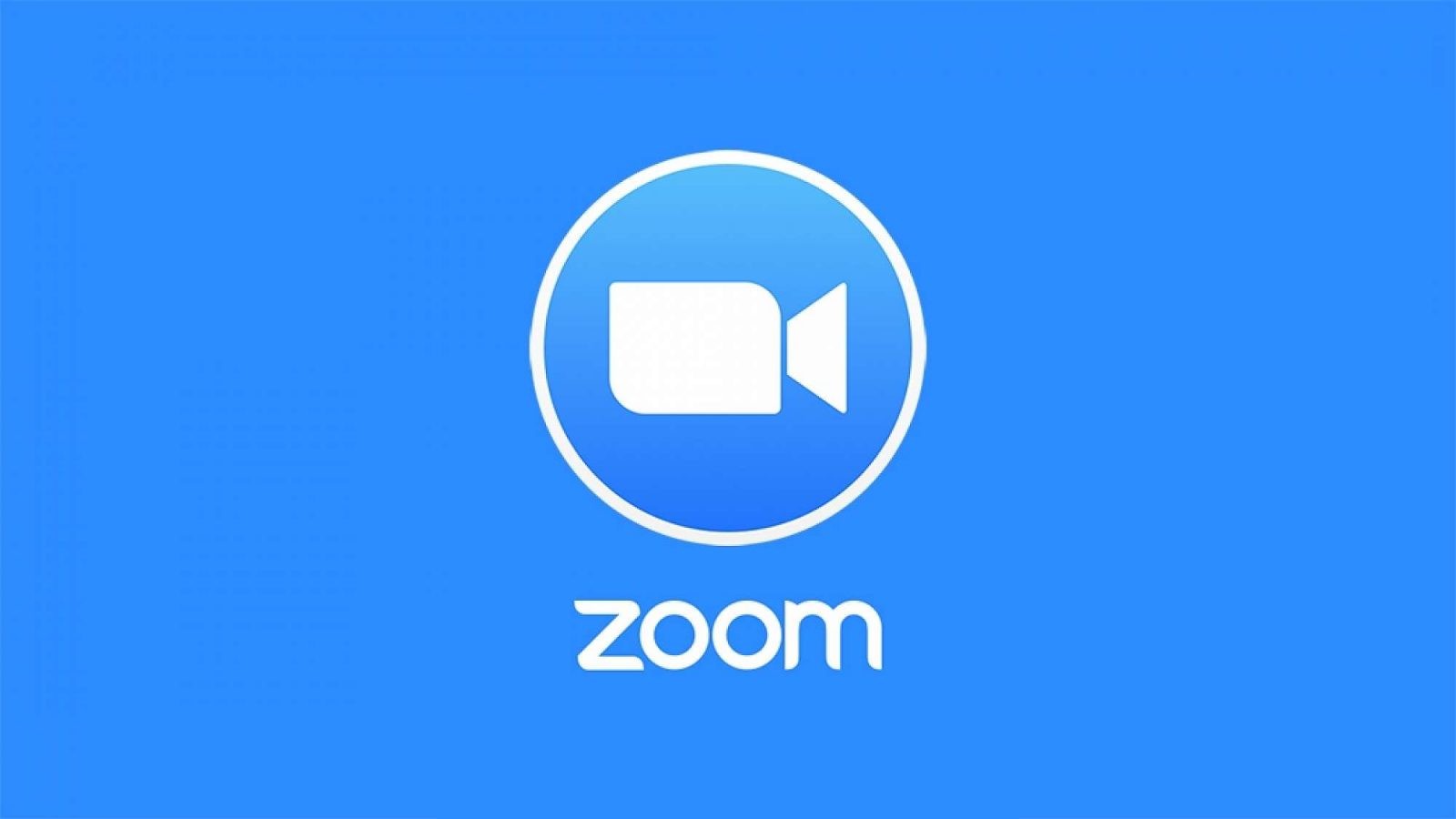
www.techowns.com
techowns
Zoom cloud meetings: how to set up and use it?. Zoom cloud meeting app reviw. Zoom cloud meetings for windows 7/8/8.1/10/xp/vista/laptop
 Software website Review Domain Hosting dan Cloud Terbaik
Software website Review Domain Hosting dan Cloud Terbaik