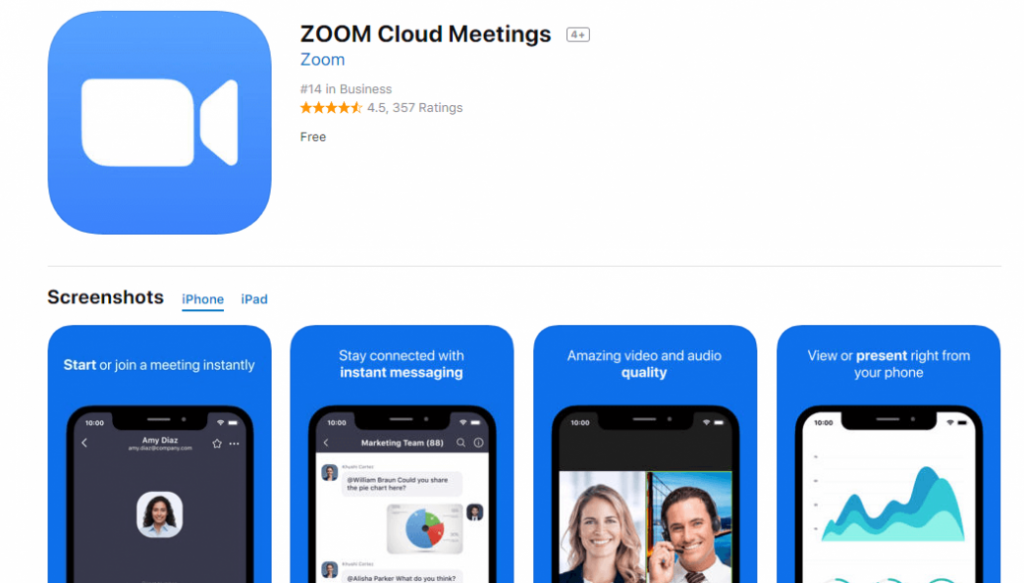Hey there, fellow Zoom enthusiasts! If you’re like me, you’ve probably spent countless hours on Zoom Video Communications, Inc. in the past year. Whether it’s for work meetings, virtual happy hours or family gatherings, we can all agree that Zoom has become an integral part of our lives. And that’s where Zoom Cloud comes in!
What is Zoom Cloud?
If you’re wondering what Zoom Cloud is, it’s essentially a cloud-based storage system specifically designed for your Zoom recordings. Instead of having to save your recordings on your computer’s hard drive, you can now store them safely and securely on Zoom’s servers. This means you’ll have more space on your computer and you won’t have to worry about losing your recordings if your computer crashes.
How to Use Zoom Cloud
Ready to get started with Zoom Cloud? Here’s how:
Step 1: Sign Up for Zoom
If you haven’t already signed up for Zoom, you’ll need to do so before you can use Zoom Cloud. You can sign up for a free account or a paid subscription depending on your needs.
Step 2: Enable Cloud Recording
Before you can start using Zoom Cloud, you’ll need to enable cloud recording in your Zoom account settings. To do this, log in to your Zoom account and go to ‘Settings’. Under the ‘Recording’ tab, make sure cloud recording is enabled.
Step 3: Record Your Meeting
Once you’ve enabled cloud recording, you’re ready to start recording your meetings. When you’re in a Zoom meeting, click on the ‘Record’ button at the bottom of the screen and select ‘Record to the Cloud’. Your recording will be saved automatically to Zoom Cloud once the meeting ends.
Step 4: Access Your Recording
Now that your recording is saved to Zoom Cloud, you can access it anytime by logging in to your Zoom account and going to the ‘Recordings’ tab. From there, you can download, share, or delete your recordings as needed.
Why Use Zoom Cloud?
So why should you use Zoom Cloud instead of just saving your recordings to your computer’s hard drive? Here are a few reasons:
Save Space
By saving your recordings to Zoom Cloud, you can free up space on your computer’s hard drive. This is especially important if you record a lot of meetings or have a small amount of storage space on your computer.
Safe and Secure
Zoom Cloud uses state-of-the-art security measures to ensure that your recordings are safe and secure. You don’t have to worry about losing your recordings if your computer crashes, and you can rest easy knowing that your data is protected.
Accessibility
Because your recordings are saved to the cloud, you can access them from anywhere with an internet connection. This is especially convenient if you need to access your recordings on the go or if you work remotely.
Tips and Ideas for Using Zoom Cloud
Now that you know how to use Zoom Cloud, here are a few tips and ideas for making the most of this powerful tool:
Organize Your Recordings
Make sure to organize your recordings so you can easily find what you need. You can create folders and categories to keep your recordings organized and easy to find.
Share Your Recordings
Share your recordings with colleagues, friends, or family members. This is a great way to collaborate on projects or share important information. You can share your recordings directly from Zoom Cloud or download them and share them via email or other file-sharing services.
Transcribe Your Recordings
Did you know that Zoom Cloud has a transcription feature? This feature can transcribe your recordings in real-time, making it easier to analyze and search through your recordings. This is especially useful for meetings or webinars where you want to keep detailed notes.
Create Highlights Reels
If you have a lot of recordings, consider creating highlight reels to showcase the best moments. You can use video editing software to create a polished final product that’s sure to impress.
Final Thoughts
That’s it for our guide to Zoom Cloud! We hope you found this guide helpful and informative. Whether you’re a seasoned Zoom user or just getting started, Zoom Cloud is an essential tool that can help you save space, stay organized, and access your recordings from anywhere. So give it a try today and see how it can improve your Zoom experience!
If you are searching about File:Zoom effect.jpg – Wikipedia you’ve came to the right place. We have 7 Pics about File:Zoom effect.jpg – Wikipedia like File:Zoom effect.jpg – Wikipedia, Zoom Cloud Recording – instrukcja – ZOOM and also Zoom Cloud Meetings: How to Set Up and Use It? – TechOwns. Read more:
File:Zoom Effect.jpg – Wikipedia

en.wikipedia.org
zoom effect file wikipedia lens optical vs
Cloud Zoom | Drupal.org
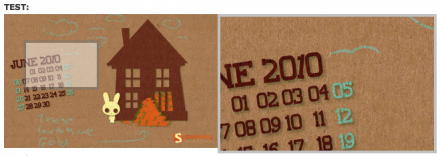
www.drupal.org
drupal
ZOOM Cloud Video Service – Annual User License – Unlimited Use Please – Telemedicine-supply
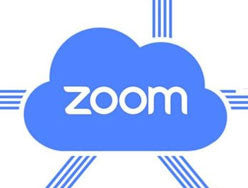
www.telemedicinesupply.com
Zoom Cloud Recording – Instrukcja – ZOOM

zoom-video.pl
recording
Súbor:Cumulus Cloud.jpg – Wikipédia

sk.wikipedia.org
Zoom Cloud Meetings 5.7.5 Crack With Activation Key [2021] – Onedasti
![Zoom Cloud Meetings 5.7.5 Crack With Activation Key [2021] - Onedasti](https://i2.wp.com/onedasti.com/wp-content/uploads/2021/04/Zoom-Pro-Annually-2-e1584358550117-300x300-1-7671823.jpg?w=300&ssl=1)
onedasti.com
activation meetings
Zoom Cloud Meetings: How To Set Up And Use It? – TechOwns
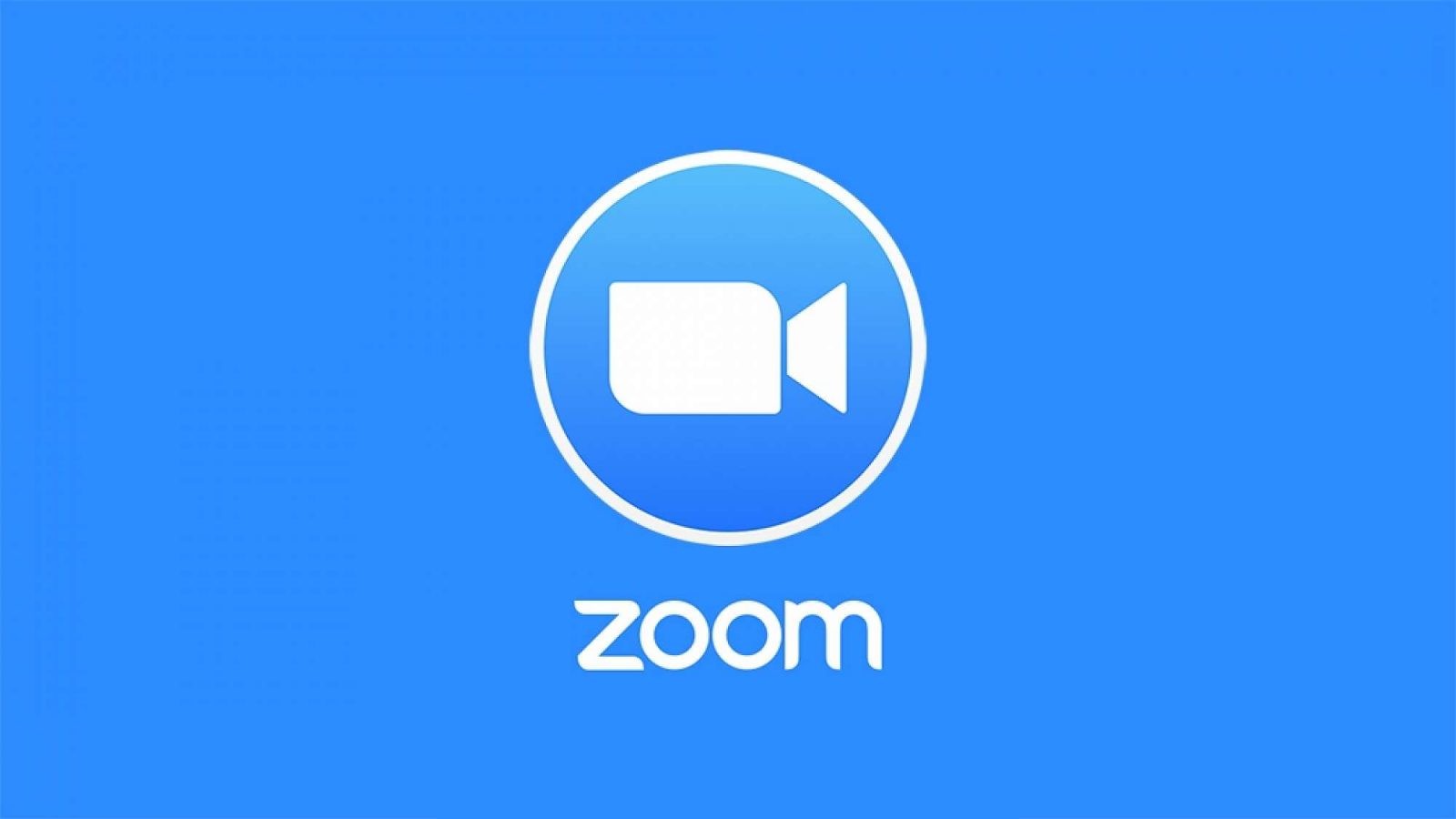
www.techowns.com
techowns
File:zoom effect.jpg. Zoom cloud video service. Zoom cloud recording
 Software website Review Domain Hosting dan Cloud Terbaik
Software website Review Domain Hosting dan Cloud Terbaik