Hey there! Are you looking for ways to improve your virtual meetings? You’ve come to the right place! Today we’ll be talking all about Zoom Cloud Meetings and how it can help enhance your virtual meeting experience. We’ve gathered some insightful tips, ideas, and how-tos that you can easily follow along. Let’s get started!
Zoom Cloud Meetings for PC (Windows and MacOS)
One of the best features of Zoom Cloud Meetings is that it’s available for both Windows and MacOS. This means that no matter what operating system you’re using, you can easily join or start a meeting using this tool. Simply head to the Zoom website and download the appropriate version for your device. Once you install the app, you can then sign in and start using it.

Zoom Cloud Meetings for Android
If you’re on the go and need to join a meeting, you can easily do it using your Android device. Simply head to the Google Play Store and download the Zoom app for Android. Once installed, you can then join or start a meeting directly from your smartphone or tablet. Don’t forget to ensure that you have a stable internet connection to avoid any disruptions.

Tips and Ideas on How to Improve Your Zoom Meetings
Now that you have learned how to download and install the Zoom Cloud Meetings app, let’s dive into some tips and ideas on how to improve your virtual meeting experience.
1. Test Your Audio and Video Before the Meeting
Before you start your meeting, it’s essential to test your audio and video to ensure that everything works as it should. This will help you avoid any potential disruptions during the meeting. Head to the Settings menu, go to Audio, and then click on the Test Speaker and Microphone buttons. For video, go to the Video section, and click on the Test Video button. You can then choose your camera and make sure that the video quality is at its best.
2. Use Virtual Backgrounds
If you want to add a touch of fun and creativity to your meetings, you can use virtual backgrounds. This feature lets you replace your actual background with an image or video. Simply go to the Settings menu, and then click on Virtual Background. You can then choose from Zoom’s default backgrounds, or you can upload your own.
3. Share Your Screen
If you need to walk your attendees through a presentation or document, you can share your screen using Zoom. This lets you show your screen to everyone in the meeting, and you can also choose to let others control your screen if you need their input. Simply click on the Share Screen button during a meeting, and then select the screen or application that you want to share.
4. Enable Breakout Rooms
If you’re working with a large group and need to divide them into smaller teams, you can use Breakout Rooms on Zoom. This lets you create separate rooms within the meeting, where attendees can have private conversations or collaborate on specific tasks. Simply go to the Breakout Rooms option within the Zoom meeting, and then click Create Rooms.
5. Record Your Meetings
If you want to review the meeting later or share it with someone who wasn’t able to attend, you can record your Zoom meeting. This lets you save the meeting as a video file, which you can then access from your Zoom account. Simply click on the Record button during the meeting, and then choose to record to the cloud or your device.
How to Use Zoom Cloud Meetings for Your Next Virtual Event
If you’re planning a virtual event, Zoom Cloud Meetings can be a great tool to use. Here are some tips on how to make it a success.
1. Plan Your Agenda and Schedule
Before you start promoting your virtual event, make sure that you have a solid plan in place. Decide on the agenda and schedule, and make sure that you have all the necessary materials and resources ready. This will help you avoid any last-minute surprises that could ruin the event.
2. Set Up Your Zoom Meeting
Once you have your plan in place, it’s time to set up your Zoom meeting. Choose the date and time of the event, and then create a Zoom meeting using the platform’s scheduling feature. You can then share the meeting link and access code with your attendees.
3. Promote Your Event
To ensure that your event is successful, you need to promote it widely. Use social media, your email list, and other platforms to spread the word about your event. Make sure that you include all the necessary details, such as the date, time, and registration details, to make it as easy as possible for people to attend.
4. Get Creative With Your Event
If you want to make your virtual event stand out, you need to get creative. Think about ways to make the event interactive and engaging, such as using breakout rooms, polls, and surveys. You can also invite guest speakers or have a Q&A session to keep attendees engaged and interested.
5. Present Your Materials Effectively
During your event, make sure that you present your materials effectively. Use the Zoom features to share your screen, show videos, and use virtual backgrounds to add a creative touch to your presentations. Make sure that your attendees can see and hear you clearly and that your materials are easy to follow.
We hope that these tips and ideas have been helpful to you! With the right tools and approach, you can enhance your virtual meeting experience and make your next virtual event a success. Remember to stay connected with your attendees and to always strive for improvement. Happy Zooming!
If you are looking for guide for zoom Cloud Meetings cho Android – Tải về APK you’ve visit to the right web. We have 7 Pics about guide for zoom Cloud Meetings cho Android – Tải về APK like Zoom Cloud Meeting App Reviw | appreviewtech.com, How to Use ZOOM Cloud Meetings App on PC-Installation Guides-LDPlayer and also ZOOM Cloud Meetings by Zoom. Here you go:
Guide For Zoom Cloud Meetings Cho Android – Tải Về APK

apkpure.com
zoom cloud meetings guide welcome của tả mô
ZOOM Cloud Meetings For PC (Windows And MacOS) – Tech Genesis

www.techgenesis.net
macos
Zoom Cloud Meeting App Reviw | Appreviewtech.com

appreviewtech.com
milion apps
ZOOM Cloud Meetings By Zoom
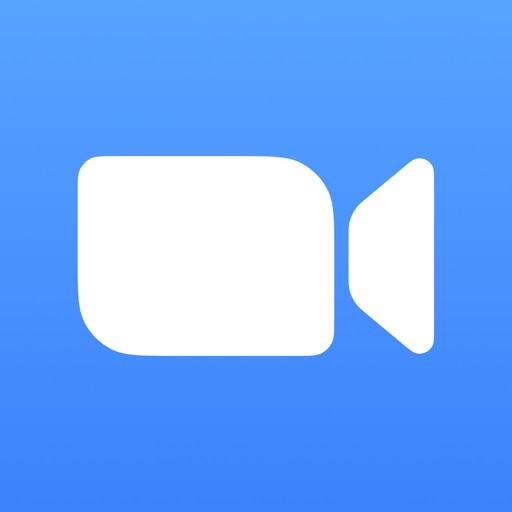
appadvice.com
zoom cloud meetings meeting instant flawless connected wherever sharing crystal stay clear audio join start screen go
Cách Tải Phần Mềm Zoom Cloud Meeting Cho Máy Tính đơn Giản Nhất

10az.net
How To Use ZOOM Cloud Meetings App On PC-Installation Guides-LDPlayer
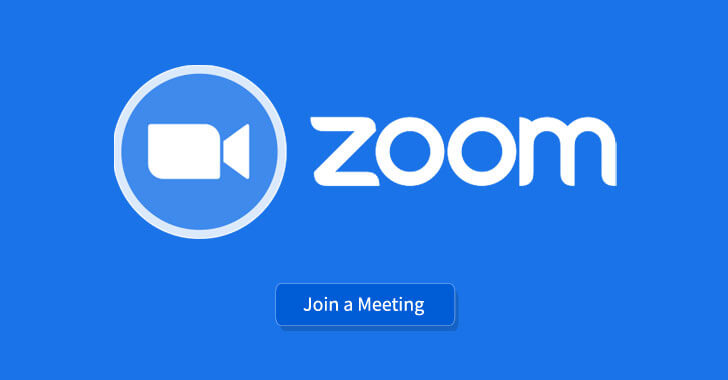
www.ldplayer.net
zoom cloud meetings app pc use install ldplayer
Zoom Cloud Meetings Latest Version Free Download 2021
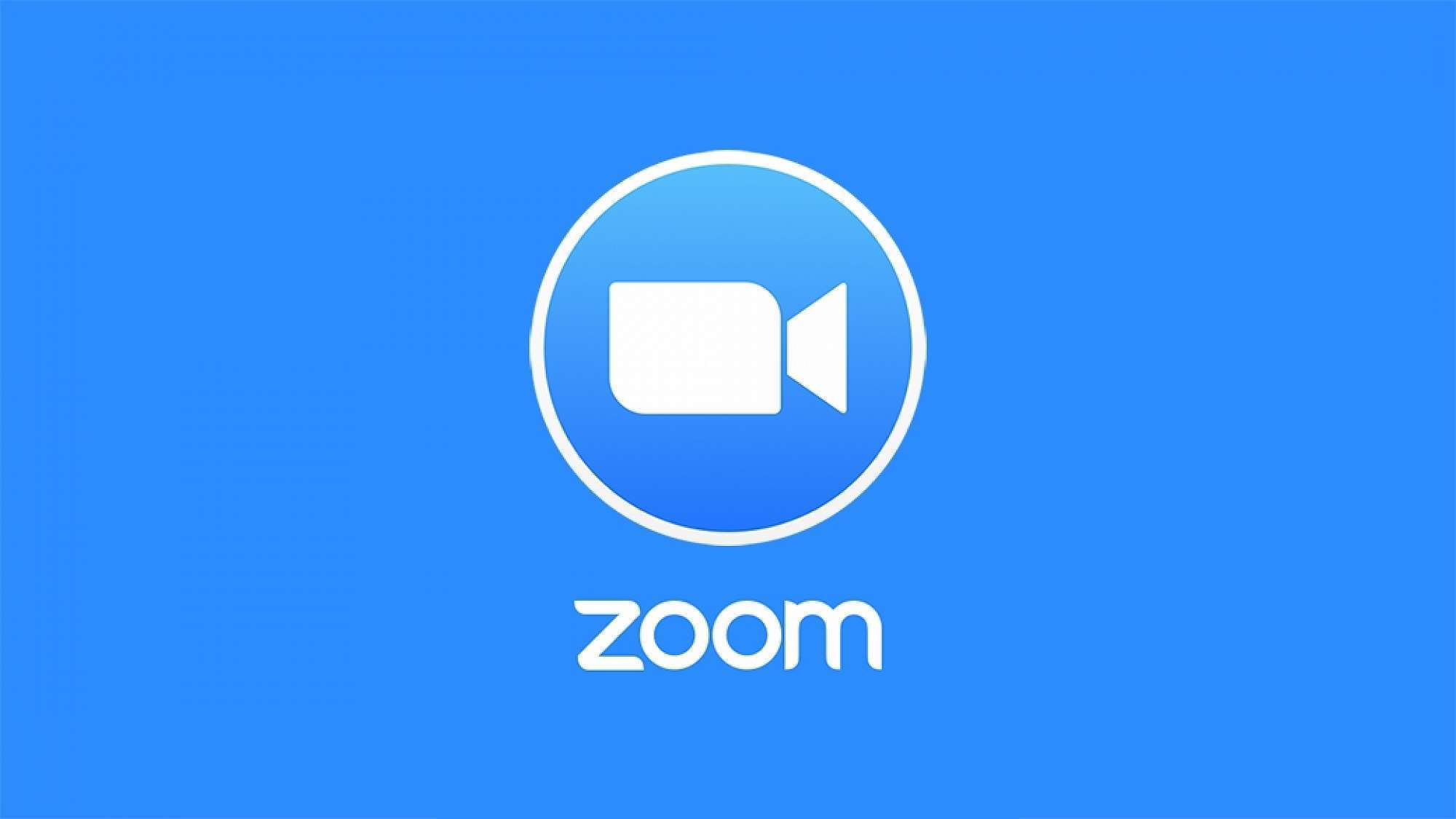
crackmix.com
Zoom cloud meetings app pc use install ldplayer. Zoom cloud meetings latest version free download 2021. Guide for zoom cloud meetings cho android
 Software website Review Domain Hosting dan Cloud Terbaik
Software website Review Domain Hosting dan Cloud Terbaik 

